Logging In
Most organizations send an email message notifying their users to start using GFI OneConnect. The email contains important information such as temporary password in case of custom authenticationOne of the authentication methods allowed by GFI OneConnect. When this method is used client will receive an email with the URL to log in, their username and temporary password. The user must change their password at the first login. and a path to configure notification and contact settings. Configure your notification and contact settings so that your organization and GFI OneConnect can reach you, for example when the organization activates the GFI OneConnect ContinuityA feature provided by GFI OneConnect that queues the emails sent and received in a Data Center and ensures that your organization can keep the mail flow even when the email infrastructure is down. service or when you need to recover a forgotten password.
This message also contains instructions specific to your organization on how to log in to the service. Since GFI OneConnect has several possible configurations, follow the information in the email to ensure you can successfully log into the system.
This topic includes general instructions for logging in.
- Use your favorite browser to access and login to GFI OneConnect, using the URL that was sent to you. The default URL is https://oneconnect.gfi.com
NOTE
If you are using a mobile device to access your emergency mailbox, the system detects the device and presents a simplified interface for you to access your mail. If your device is not auto-detected, in the login screen click Mobile sign in to switch to the mobile device interface.
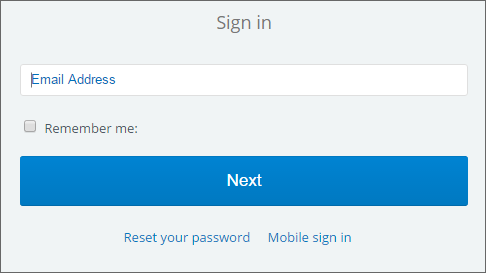
The GFI OneConnect login form
- Enter your email address into the text field. To have your email address remembered, so you don’t have to enter it again, select Remember me. Click Next.
- Key in your password:
- If your organization uses Windows authentication, key in your Windows password.
- If your organization uses custom credentials, key in your temporary password provided and then specify a permanent password when logged in.
NOTE (Custom credentials only)
If you forgot your password, use the Reset your password link to create a new password. For more information refer to Resetting a password.
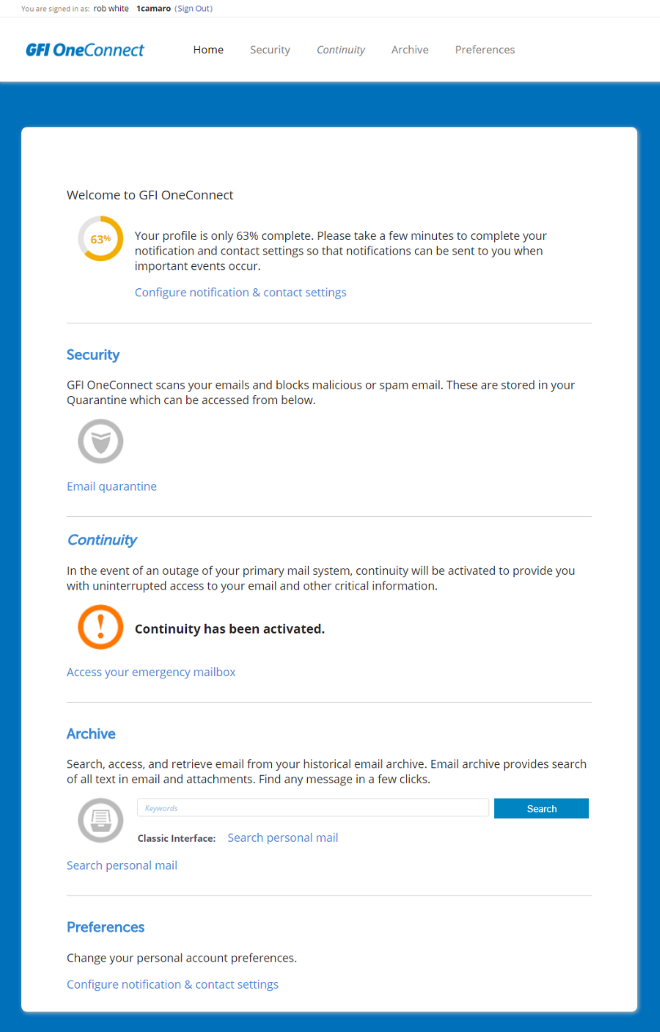
The GFI OneConnect home page
Features available on the home page:
- Configure Notification and Contact Settings
- Load WebMail when Continuity is activated
- Access Archive to search for your personal or company mail.
- Access the Security portal to monitor quarantined emails and your personal Whitelist & Blocklist
- Change your account password