Search Personal Email
GFI OneConnect allows users to search their personal archived mail. The user can also download the email in EML format, and can reply or forward emails as required.
To access this page login to GFI OneConnect and under Archive click Search Personal Mail.
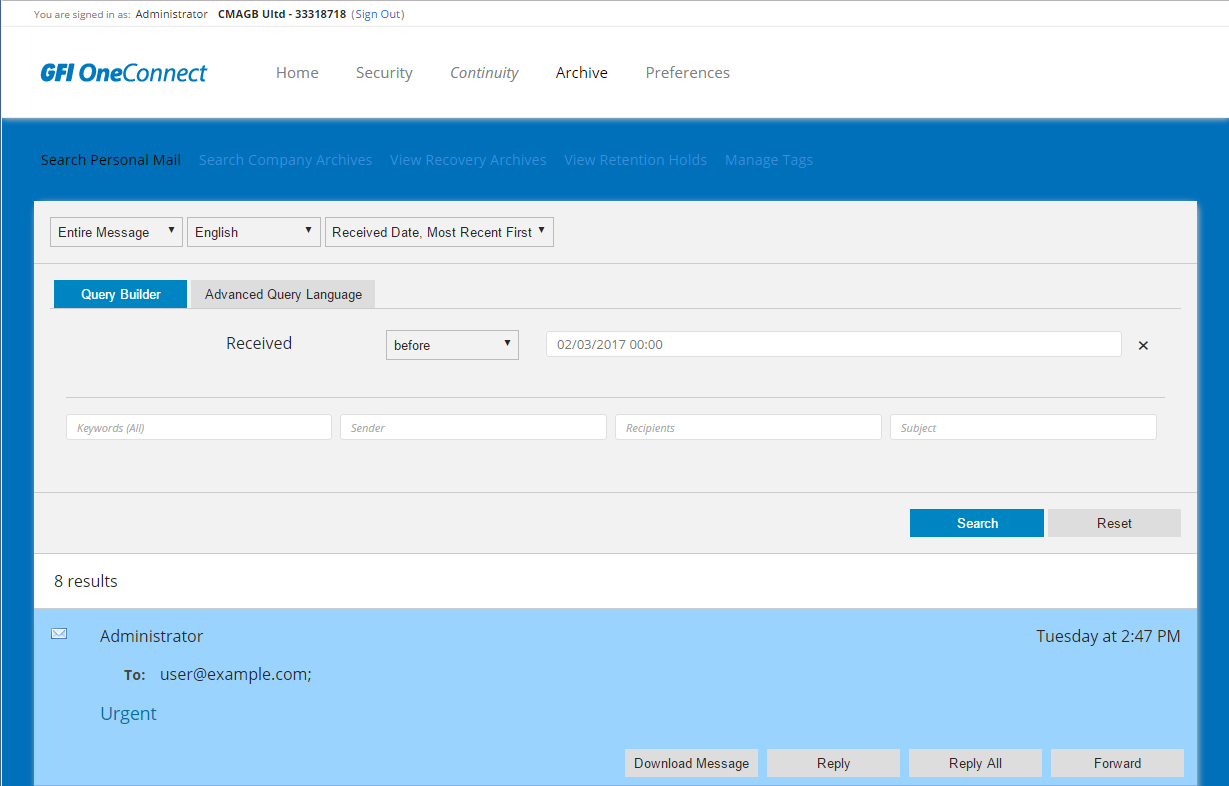
Searching personal mail options
Customizing the search
Users can customize the search for their personal mail using the following options:
| Option | Description |
|---|---|
| Search scope |
Select the scope of the search. The options are:
|
| Language |
Select the language of the search. This determines the use of stop words. |
| Display order |
Select the field to order the list of found emails. The options are:
|
Searching mail
Use one of the available options to customize and narrow down the list of emails displayed using the searching capabilities of GFI OneConnect. There are two options that you can use for search.
Option 1: Query builder
Query builder is preferred for specific searches when you know what you are looking for. Use the keywords tips to find more about the use of keywords in search. This option allows you to filter the search using any of this available fields:
| Field name | Description | How to use |
|---|---|---|
| Keywords | Filter mail based on specific keywords. |
Key in a keyword and click Search. Keyword search will affect the email body and its metadata: Subject, From, To, Date, Attachment name, etc. For more information refer to Keywords Tips. |
| Sender | Filter mail based on the sender. | Key in the username or email address of the sender. |
| Recipients | Filter mail based on the recipient. | Key in the username or email address of the recipient. |
| Subject | Filter mail based on the subject. | Key in a keyword that is part of the subject. Partial words are accepted, the term admin also matches administrator and administration. |
| Received date | Filter mail based on the date the email was received. |
Select a date on the calendar for the search. The available connectors are:
|
Option 2: Advanced Query Language
Advanced Query Language option allows users to build complex query search combining multiple filters into a single query. This option required proficiency in the use of GFI OneConnect query Language. For more information refer to http://go.gfi.com/?pageid=oneconnect_help#cshid=AdvancedSearch.
Working with archived mail
GFI OneConnect offers a number of actions that can be performed on archived emails. The available actions are:
| Option | Description |
|---|---|
| Download Message | Click this link to download the selected message as an EML file, which can either be saved or opened in Microsoft Outlook. |
| Reply | Click this button to display the GFI OneConnectWebmail Reply window, to reply to the email sender. |
| Reply All | Click this button to display the GFI OneConnectWebmail Reply to All window, to reply to the email sender and all the other recipients. |
| Forward | Click this button to display the GFI OneConnectWebmail Forward window, to forward the message to new recipients. |
| Attachments list | Contains a list with the filename of each attachment and its size. Click filename to download it to your computer. |