Using the WebMail mailbox
This topic describes how to use the WebMail mailbox when your organization is using GFI OneConnect as its emergency email service.
Log in to GFI OneConnect and click Access your emergency mailbox to launch WebMail.
In the left pane, click Mail to access the list of emails. By default the mailbox contains the following folders:
| Folder | Description |
|---|---|
| Inbox | List of received emails. |
| Drafts | Stored emails that are works in progress. |
| Sent | List of sent emails. |
| Trash |
Deleted emails. NOTE Messages cannot be permanently deleted from WebMail. When emails are recovered back to your original mailbox, deleted messages are moved into the Trash folder of your primary email system. |
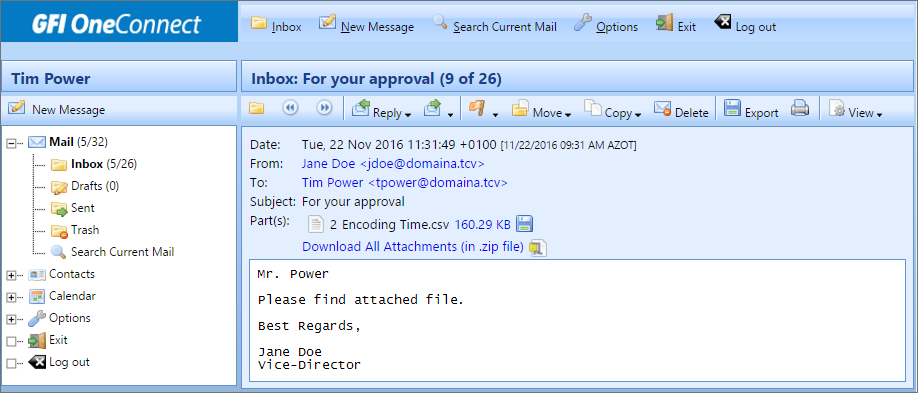
The WebMail message
By default, messages are sorted in reverse chronological order (newest messages at the top). Click any of the column headers to sort by that particular field. Click the column again to swap the order.
To view any message in the list, click the email subject line. For each message displayed, you can perform typical message actions by using the toolbar that appears at the top of the page.
| Menu Item | Definition |
|---|---|
|
|
Return to Inbox. |
|
|
Display previous message. |
|
|
Display next message. |
|
|
Compose a reply to this message. Choose reply recipient:
|
|
|
Forward the message to another person. Select one of the forwarding methods:
|
|
|
Mark the selected message. Select from:
|
|
|
Move the message to another folder. Select the destination folder from the drop-down menu. |
|
|
Copy the message to another folder. Select a folder from the drop-down menu. |
|
|
Moves the message to the Trash. NOTE Messages cannot be permanently deleted from ContinuityA feature provided by GFI OneConnect that queues the emails sent and received in a Data Center and ensures that your organization can keep the mail flow even when the email infrastructure is down.. When email are recovered back to your original mailbox, deleted messages are moved into the Trash folder of your primary email system. |
|
|
Opens a dialog box that allows you to download or save the message to your desktop or other location. |
|
|
Print the message to a printer. |
|
|
Displays more information about the message. Select:
|