Notification and Contact Settings
Configure your notification and contact settings so that your organization and GFI OneConnect can reach you, for example when the organization activates the GFI OneConnect ContinuityA feature provided by GFI OneConnect that queues the emails sent and received in a Data Center and ensures that your organization can keep the mail flow even when the email infrastructure is down. service or when you need to recover a forgotten password.
NOTE
Depending on how your administrator configured the system, some of the profile data described in this topic may not be available.
- Log in to the GFI OneConnect home page.
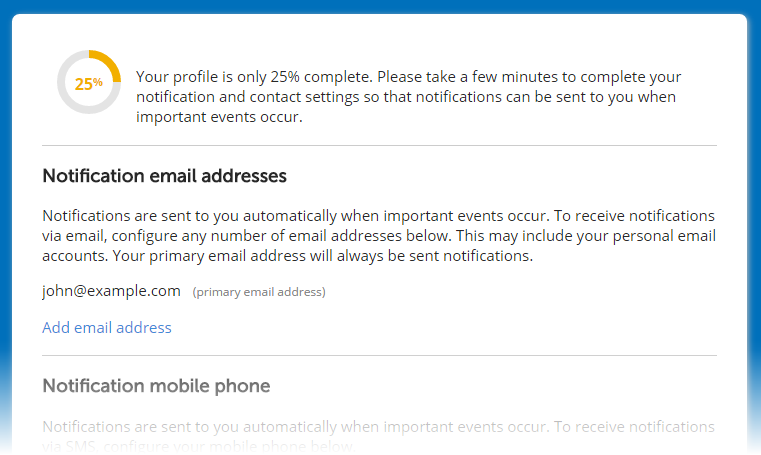
The Notification & Contact Settings page
- In the Preferences area, click Configure notification & contact settings.
- Configure the following options:
| Notification options | Description |
|---|---|
| Notification email addresses |
Notifications from the system will be sent to all entered email addresses in this section. It is useful to have at least one secondary address listed in case your primary email address is unavailable during an outage. Click Add email address, key in an alternative email address and click Add. |
| Notification mobile phone |
Your mobile phone is a convenient method for receiving notifications as SMS messages (text messages), especially when you do not have access to email. Click Configure mobile phone to set your phone details. Select your mobile phone service carrier and the country where the phone service is registered. Key in your full number, including country code and click Save. |
| Home address & phone number |
In case of an emergency, your organization may need to contact you at home. Configure your home address and telephone number to ensure all necessary information reaches you. Click Configure home address & phone number. Fill in the details and click Save. |
| Emergency contacts |
In case of an emergency, your organization may need to contact people who are close to you. You may configure up to three emergency contacts. Click Configure. Key in your emergency contact details and click Save. |
It is recommended to send a test notification to your email address(es) and mobile phone number to ensure the values you entered are correct. To send a test notification, in the Test Notification Options section, click Test.