Managing Company Mail
GFI OneConnect allows users with a reviewer role to search and manage archived emails of other people. The reviewer can also create recovery archive, create retention holds, manage tags, and search failed messages.
To access this page, login to GFI OneConnect with a user that is member of a reviewer groupArchive users who have the ability to search and read emails that are within the scope of a group of users. and under Archive click Search company archives.
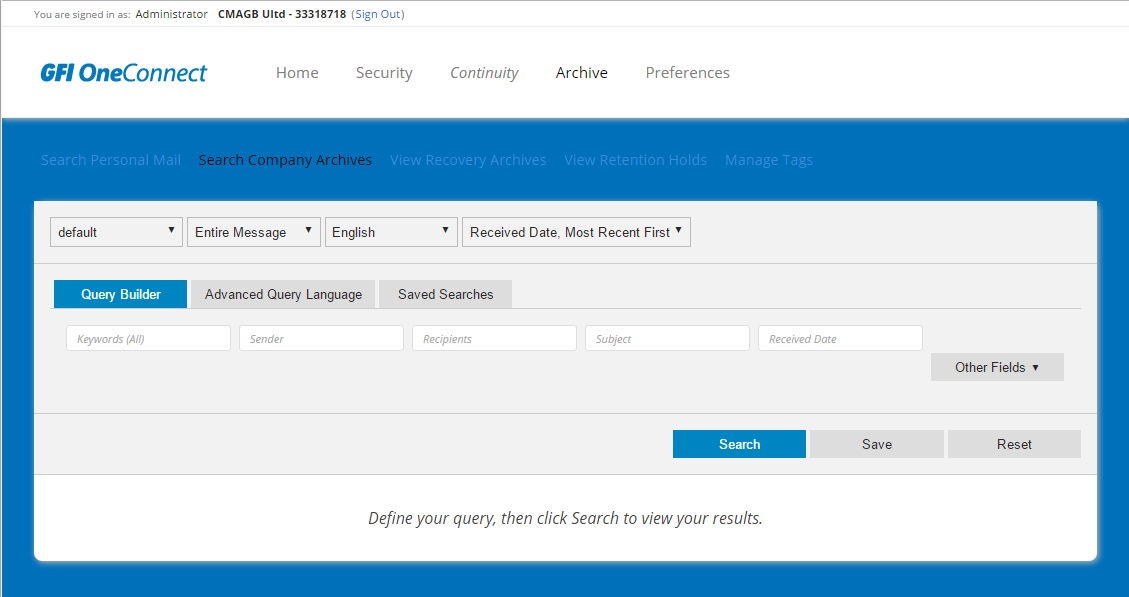
Managing company mail options
Customizing the search
The reviewer user can customize the search for company mail using the following options:
| Option | Description |
|---|---|
| Reviewer group | Select the reviewer group you have permission to manage from the list of groups available in your organization. |
| Search scope |
Select the scope of the search. The options are:
|
| Language |
Select the language of the search. This determines the use of stop words. |
| Display order |
Select the field to order the list of found emails. The options are:
|
Searching mail
Use one of the available options to customize and narrow down the list of emails displayed using the searching capabilities of GFI OneConnect. There are two options that you can use for search.
Option 1: Query builder
Query builder is preferred for specific searches when you know what you are looking for. Use the keywords tips to find more about the use of keywords in search. This option allows you to filter the search using any of this available fields:
| Field name | Description | How to use |
|---|---|---|
| Keywords | Filter mail based on specific keywords. |
Key in a keyword and click Search. Keyword search will affect the email body and its metadata: Subject, From, To, Date, Attachment name, etc. For more information refer to Keywords Tips. |
| Sender | Filter mail based on the sender. | Key in the username or email address of the sender. |
| Recipients | Filter mail based on the recipient. | Key in the username or email address of the recipient. |
| Subject | Filter mail based on the subject. | Key in a keyword that is part of the subject. Partial words are accepted, the term admin also matches administrator and administration. |
| Received date | Filter mail based on the date the email was received. |
Select a date on the calendar for the search. The available connectors are:
|
Option 2: Advanced Query Language
Advanced Query Language option allows users to build complex query search combining multiple filters into a single query. This option required proficiency in the use of GFI OneConnect query Language. For more information refer to http://go.gfi.com/?pageid=oneconnect_help#cshid=AdvancedSearch.
Working with company archived mail
GFI OneConnect offers a number of actions that can be performed on company archived emails. The available actions are:
| Option | Description |
|---|---|
| Tag | This button becomes active when one or more search results are checked, and allows the selected search results to be tagged or untagged. For more information refer to Working with tags. |
| Create Archive | Click this button to create an archive of the search results, which can be exported. For more information refer to Creating Discovery Archive. |
| Create Hold | Click this button to create a Retention Hold, which prevents the search results from being purged. For more information refer to Creating Retention Hold. |
| Failure Report | Click this button to display the Failed Message Report page and search through the Failed Message database that holds information on messages that could not be archived or properly indexed. For more information refer to Searching Failed Messages. |
| Download Message | Click this link to download the selected message as EML file, which can either be saved or opened in Microsoft Outlook. |