Configuring SyncManager
This topic describes how to configure the options available in SyncManager.
Launch SyncManager from Start > Programs > GFI OneConnect > SyncManager and click Configure to launch the properties window.
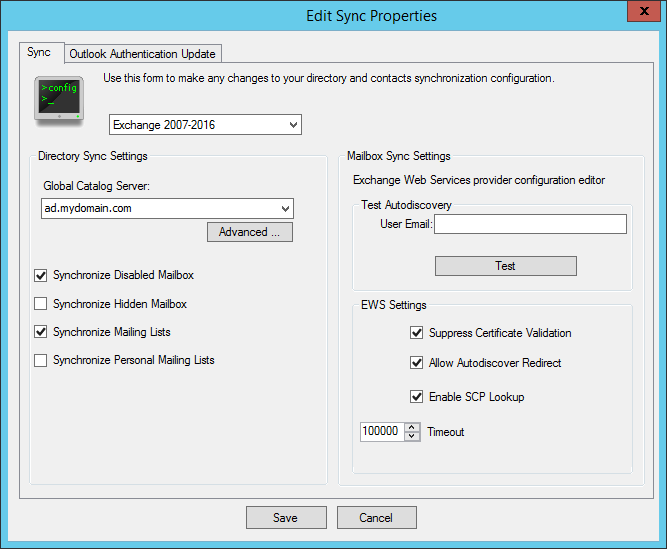
SyncManager settings
From the left pane of the Sync settings configure the Directory Sync Settings:
| Option | Description |
|---|---|
| Global Catalog Server |
Configure the server from where SyncManager retrieves the list of users and how it communicates with the chosen server. Select the Global Catalog Server that is physically closest to the SyncManager machine and that has access to ALL users in your organization. SyncManager uses this server to auto-discover the list of user mailboxes. If the required server is not available in the drop down list or you need to configure how SyncManager communicates with the server, click Advanced. Configure the following options:
|
| Synchronize Disabled Mailboxes | Choose this option to synchronize disabled mailboxes. |
| Synchronize Hidden Mailboxes | Choose this option to synchronize hidden mailboxes. |
| Synchronize Mailing Lists | Choose this option to synchronize mailing lists. |
| Synchronize Personal Mailing Lists |
Choose this option to synchronize personal mailing lists. Note that SyncManager only synchronizes Personal Mailing Lists created or edited in Microsoft Outlook. It does not synchronize Personal Mailing Lists created or edited in Outlook Web Access (OWA). |
From the right pane of the Sync settings configure the MailboxA directory or folder on the mail server used for receipt, filing, and storing emails. Sync Settings:
| Option | Description |
|---|---|
| Test Autodiscovery |
Use this feature to check whether the SyncManager service account has sufficient permissions to access a mailbox via EWSExchange Web Services. Enter an email address in User Email and click Test. If the test fails, check the GFI OneConnect services user account's permissions. For more information refer to Service account permissions. The user account used to run GFI OneConnect services can be identified by launching the Services applet (Start > Run and type |
| Suppress Certificate Validation |
When selected, SyncManager ignores certificate errors encountered when communicating with Microsoft Exchange. This is useful when Microsoft Exchange is not set to use a certificate that is trusted on all computers. Default setting: True |
| Allow Autodiscover Redirect |
This options allows Autodiscover to follow redirects when a server responds with a 302 Redirect status. Default setting: True |
| Enable SCP lookup |
Indicates if EWS should perform a service connection point (SCP) lookup when it is determining the service URLThe Uniform Resource Locator (URL) is the address of a web page on the world wide web.. Default setting: True |
| Timeout |
The HTTP connection timeout value in milliseconds. SyncManager stops trying to connect to Exchange using EWS if the HTTP response takes longer than this timeframe. Default value: 100,000 milliseconds (100 seconds) |
Click Save to apply settings.
By default, an Outlook Authentication Update does not overwrite an existing Outlook Authentication token, which means that only users without the token will be updated. You can configure SyncManager to always overwrite the token at each sync run.
To overwrite the Outlook Authentication token:
- Select the Outlook Authentication Update tab.
- Check the Overwrite Token Authentication box.
- Click Save.