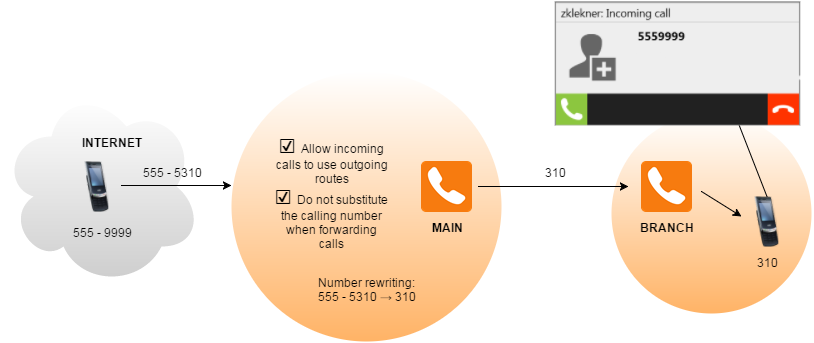Routing calls between multiple Kerio Operators and the PSTN
NOTE
Redesigned in Kerio Operator 2.4!
Learn how to:
- Reach the public switched telephone network (PSTNPublic switched telephone network - A global telecommunications network that operates the traditional telephony system.) from your connected Kerio Operator servers
- Route incoming calls from the PSTN to your branch servers
NOTE
For more information about connecting multiple Kerio Operator servers, see Connecting multiple Kerio Operators.
The sections below use the following example:
- Two connected Kerio Operator servers up and running:
- The main server, which has internal extensions 100 — 199
- The branch server, which has internal extensions 300 — 399
- Outgoing calls from the branch server to the PSTN go through the main server.
- Incoming calls from the PSTN to the branch server go through the main server.
- The prefixCountry codes, area codes, a number, or a set of numbers that are dialed before the telephone numbers. for outgoing calls to the PSTN is 0.
- External numbers from the SIPSession Initiation Protocol - A communication protocol used for voice and video calls in Internet telephony or private IP telephone systems. provider have the format 555 5xxx.
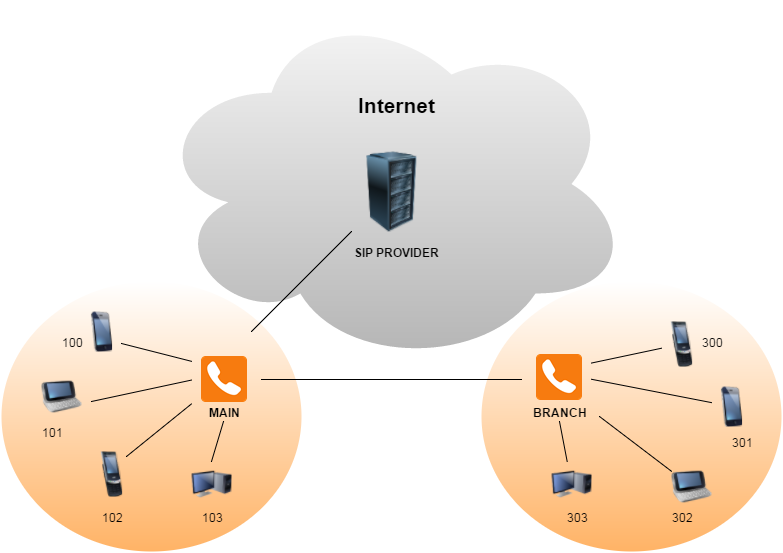
Calling to the PSTN through the main server
To call to the PSTN via the interface of the main server:
- Configure the interface on the main server.
- Create an outgoing route on the branch server.
In the administration interface of the main server:
- Go to Configuration > Call Routing > Interfaces and routing of incoming calls.
- Double-click the interface for the branch server.
- Go to the Advanced tab.
- Select the Allow incoming calls to use outgoing routes option.
- Click OK.
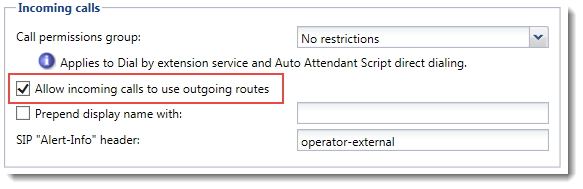
In the administration interface of the branch server:
- Go to Configuration > Call Routing > Routing of outgoing calls.
- Click Add.
- Type the prefix for outgoing calls of the main server (
0in our example) - Select the interface of the main server.
- Click OK.
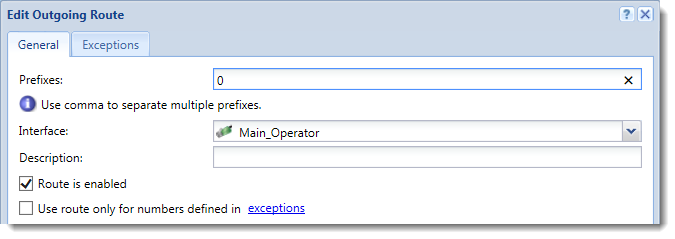
Make a test call to reach a number in the PSTN from the branch server.
Example of a test call
Call 555-9999 from extension 305:
- The user with an extension
305dials the number0-555-9999. - Kerio Operator on the branch server recognizes the prefix
0and routes the call to the main server. - The call arrives at the main server.
- Kerio Operator on the main server recognizes the prefix
0and strips the prefix off. - The main server routes the call to the SIP provider.
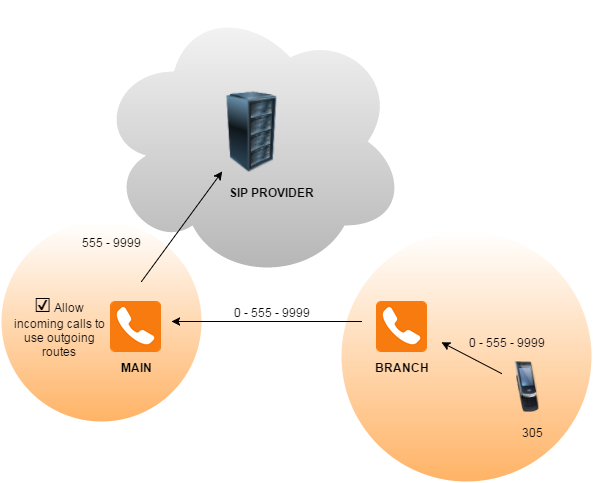
Routing incoming calls from the PSTN to the branch server
To route incoming calls to the branch server:
- If you have separate numbers, use speed dial extensions
- If you have a trunk of numbers, rewrite called numbers to match the internal extensions of the branch server
Using speed dial extensions
To use speed dial extensions:
- Create a speed dial extension (
9305in the example) that dials an extension of the branch server (305in the example). For more details, see Creating and using speed dial. - Go to Call Routing and double-click the interface for the branch server.
- Go to the Advanced tab.
- (Optional) To enable users to return calls, select Do not substitute the calling number when forwarding calls and click OK. This option also displays the caller ID of the caller instead of the number of the speed dial extension.
- Double-click the number from your provider that you want to map.
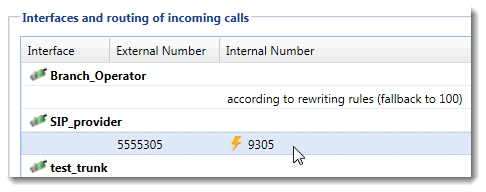
- In the Route incoming calls to field, select the speed dial extension and click OK.
- Repeat steps 1—6 for all extensions you want to map to the branch server.
From now on, Kerio Operator uses the speed dial extension for all incoming calls that reach the external number and routes the call to extension 305 of the branch server.
Make a test call to reach an extension on the branch server.
Example of a test call
Call 555-5305 from 555-9999:
- Caller dials the number
555-5305. - The call arrives at the main server.
- Kerio Operator routes the call to the
9305extension and then to305. - The main server recognizes the prefix
3and routes the call to the branch server. - The call arrives at the branch server and rings on the
305extension.
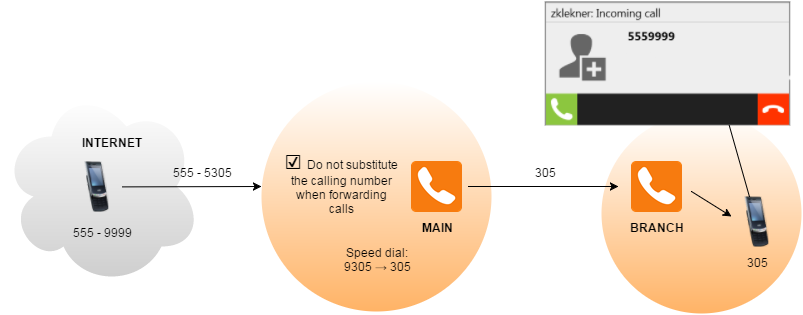
Using number rewriting
To rewrite called numbers from your trunk and route them to the branch server:
- In the administration interface of the main server, go to Configuration > Call Routing > Interfaces and routing of incoming calls.
- Double-click the interface for the branch server.
- Go to the Advanced tab.
- (Optional) To enable users to return calls, select Do not substitute the calling number when forwarding calls and click OK. This option also displays the caller ID of the caller instead of the number of the speed dial extension.
- Double-click the interface for your provider.
- Go to the Advanced tab.
- Enable the Allow incoming calls to use outgoing routes option.
- Double-click the trunk of numbers to verify that Kerio Operator rewrites the called number correctly.
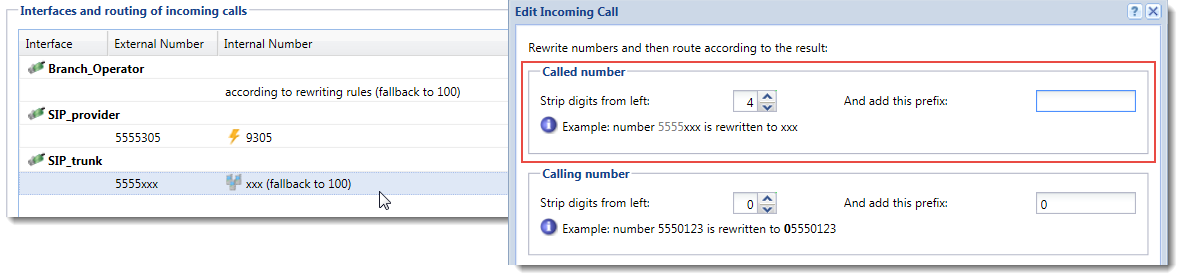
- Click OK.
After configuring the interface, make a test call to reach an extension on the branch server from the PSTN.
Example of a test call
Call 555-5310 from 555-9999:
- Caller dials the number
555-5310. - The call arrives at the main server.
- Kerio Operator matches the call to a SIP interfaceAn external interface used for connecting to SIP providers. and strips off the first four digits of the number.
- The call automatically uses the outgoing route with the prefix
3and arrives to the branch server. - The call rings on the
310extension.