Configuring Built-in DHCP server in Kerio Operator
Kerio Operator includes a built-in DHCPDynamic Host Configuration Protocol - A protocol that automatically gives IP addresses and additional configuration to hosts in a network. server. There are deployment scenarios in which it is useful to have a separate DHCP server for VoIPVoice over Internet protocol - A digital telephone system that uses the internet as the transmission medium, rather than the PSTN. devices:
- In larger networks, you may need a LAN segment dedicated to voice traffic.
- In smaller networks, the router/firewall sometimes does not support the DHCP option 66 for automatic provisioning of phones.
WARNING
DHCP server is disabled in the default mode so that it does not collide with your existing DHCP server.
Configuring DHCP server
The built-in DHCP server must have a static IP address:
- In Kerio Operator administration interface, go to the Network section.
- Select a network interface and click Edit.
- In the Interface Properties dialog, switch configuration to Use the following configuration and type a new static IP address, mask and gateway.
- Check Enable DHCP server.
- Click OK to save the settings.
Kerio Operator will derive the configuration of the DHCP server from the values you set for the interface’s IP address, network mask, and gateway. The DHCP server sends option 66 to Kerio Operator’s own address with every address lease.
Assigning IP addresses
Kerio Operator generates the range of IP addresses from a configured mask of a network interface and assigns these addresses automatically.
Example:
- The configured IP address for a network interface is
192.168.62.1 - The configured mask is
255.255.255.0 - The gateway has the address
192.168.62.254
In this example, the range of IP addresses is 192.168.62.2 — 192.168.62.253.
Example — LAN segment is dedicated to voice traffic
In our example, you have LAN and you need to add an other network interface as a special telephony segment.
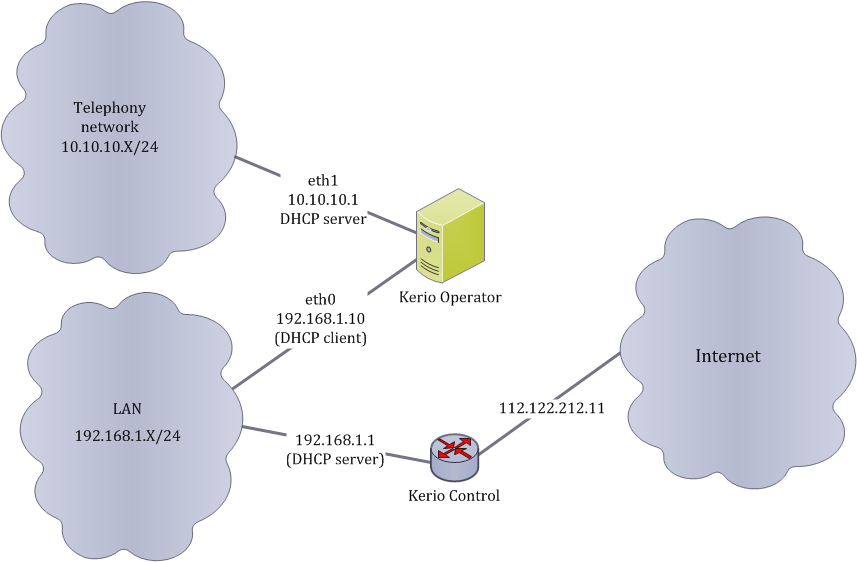
DHCP is running in the particular segment —scheme
You need to configure two interfaces in Kerio Operator administration interface:
- Go to section Configuration > Network > General.
- Configure interfaces as displayed bellow.
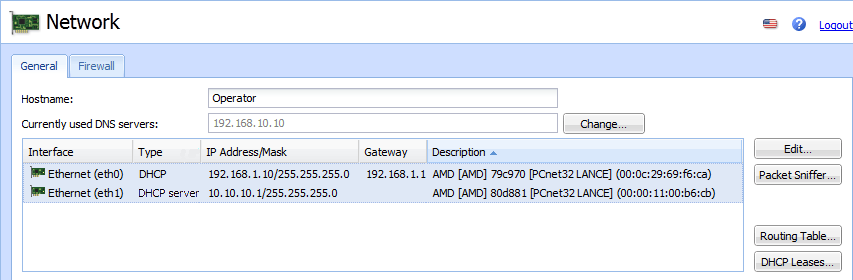
DHCP is running in the particular segment