Configuring Click to Call in Kerio Connect client
New in Kerio Operator 2.3!
Users of Kerio Connect client can click a contact's phone number to initiate a call from Kerio Operator. By clicking a number, you can select the registered phone/device to dial from. The selected phone/device will ring. Answer the call and Kerio Operator will place the outbound call to the dialed number.
To set up and use the Click to Call feature in Kerio Operator, go to the Configuring a number transformation section.
To set up and use the Click to Call feature in Kerio Connect, go to the Making calls from Kerio Connect topic.
If you want to Click to Call for Kerio Operator plugin for Chrome and Firefox, go to the Using Click to Call for Kerio Operator plugin for Chrome and Firefox topic.
Configuring a number transformation
Numbers dialed by Click to Call must be in the same format as for usual calls. If you use an outgoing prefixCountry codes, area codes, a number, or a set of numbers that are dialed before the telephone numbers. in your environment, you must add a number transformation rule to Kerio Operator:
- In the administration interface, go toIntegration.
- On the Number Transformation tab, add the rule for your outgoing prefix (for example 9).
- Click Add.
- In the Add Number Transformation Rule dialog, type dot in the Match number field. Numbers of any length are matched.
- In the Add prefix field, add the outgoing prefix (for example 9).
- Click OK.
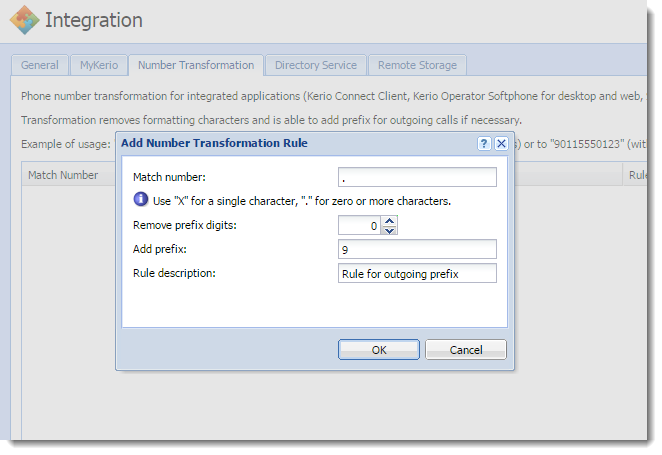
Rule for outgoing prefix