Subscribing and sharing folders in Microsoft Outlook
In Microsoft Outlook with Kerio Outlook Connector, you can share any folder with other users.
First, you assign sharing rights to users. Second, users subscribe to shared folders.
Sharing folders
- In Microsoft Outlook, right-click a folder and select Properties.
- In the Properties dialog, go to tab Folder Sharing.
- Click the Add button.
- In the Folder Sharing - Add dialog, select with whom to share the folder and type the email address. You can click Address Book to select from a list of users.
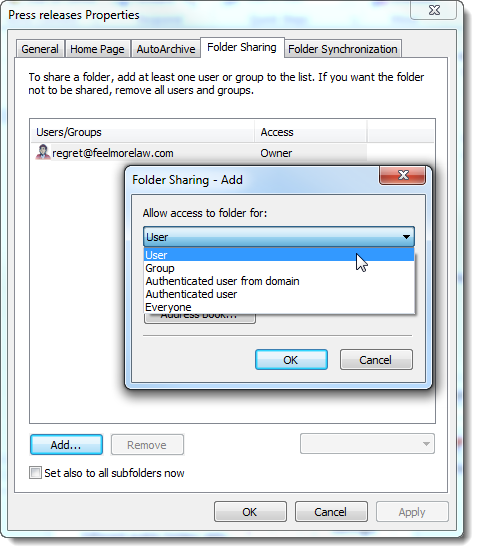
- Click OK. Kerio Connect assigns Reader rights by default.
- Click OK to save the Properties dialog
Changing sharing rights
- In Microsoft Outlook, right-click a folder and select Properties.
- In the Properties dialog, go to tab Folder Sharing.
- Click on a user and select the type of sharing rights from the drop-down menu.
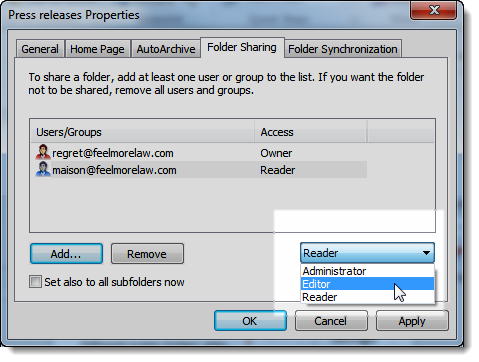
- Click OK.
Removing sharing
- In Microsoft Outlook, right-click a folder and select Properties.
- In the Properties dialog, go to tab Folder Sharing.
- Select a user and click Remove.
Subscribing to shared folders
Users can subscribe to shared folders by following these steps:
- In Microsoft Outlook, go to File > Account Settings.
- Double-click the Kerio Connect account.
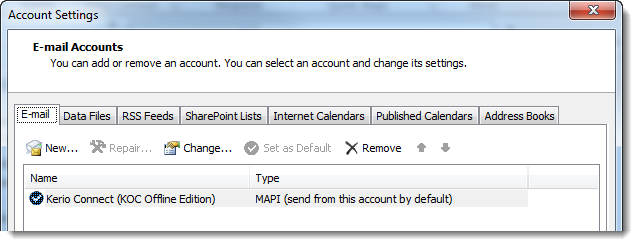
- Go to tab Other Mailboxes and click Add.
- In the Attach Mailbox dialog, type the email address of the user who shares their folder with you.
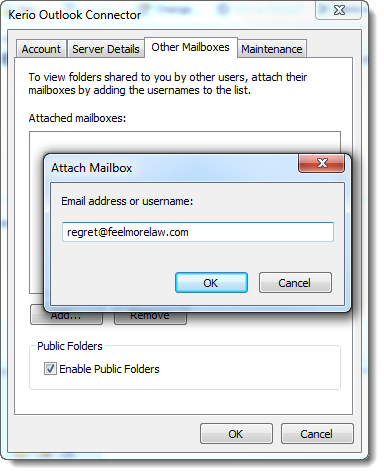
- Click OK and confirm the account settings.
Microsoft Outlook displays the shared folders in the tree under the user name of the folder owner.