How to import KOFF database into new MS Outlook profile (*.FDB database file import)
Kerio Outlook Connector use database file/files to store its data. These database files are stored in users home folder and are dependent on the Microsoft Outllook profile name. In order to import the database file into new Microsoft Outlook profile, the database needs to be updated accordingly in order to work in a new profile.
NOTE
- Preffered way of exporting / importing data from / to Microsoft Outlook is to use import / export feature in Microsoft Outlook (using PST files for example).
- DBAdopter_8_3.zip package is for MS Outlook 32-bit version. The DBAdopter_8_3_x64.zip is for MS Outlook 64-bit versions. MS Outlook 2013 is supported. Both versions supports also Kerio Outlook Connector 8.4. and newer.
- The adoptdb.zip package from downloads section works for Microsoft Outlooks supported by Kerio Connect 7.1.x - 7.4.x. Microsoft Outlook 2013 is not supported.
Location of database files
Kerio Outlook Connector use following location for its database files:
Windows Vista, 7, 8
C:\Users\<username>\AppData\Local\Kerio\Outlook Connector\<OutllookProfileName>
Windows XP
C:\Documents and Settings\<username>\Application Data\Kerio\Outlook Connector\<OutllookProfileName>
Importing the database file
IMPORTANT
Only personal data store is imported. None of shared folders, or public folders can be inported into the new profile.
- Create new profile and double check it works by starting MS Outlook. Then stop MS Outllok application.
- Locate your profile directory (see instruction Location of database files)
- Copy database files into the new Outlook profile you want to import them (in step 1)
- Kerio Outlook Connector 7.2.x and newer use multiple database files. These files are named using folder IDs.
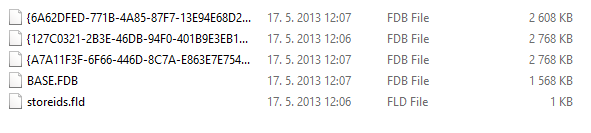
Example directory output
- Kerio Connect 7.1.x use single store.fbd database file.
- Open Command Prompt in Windows. You can use Start > Run..., and write down cmd to Open Command Prompt. Or you can press left SHIFT and right mouse button in Explorer window and choose Open command window here.
- Use appropriate AdoptDB.exe utility for your *.fbd file version (the utility works directly with the MS Outlook profile). Version of Kerio Outlook Connector installed is important at this point. Notice that parameters name might differ for various version of AdoptDb.exe (/p for the AdoptDB, /profile for the AdoptDb7_1 - for Kerio Connect 7.1.x versions). Read carefully utility's help. AdoptDb.exe is command line utility and needs to be started from command line prompt. eg.
AdoptDb.exe /p Test, where Test is the MS Outlook profile name.C:\Users\pstepanek\Downloads\DbAdopter\DbAdopter>AdoptDb.exeIncorrect parameters for AdoptDbAdoptDb - Utility for setting Koff database to MAPI profileUsage:AdoptDb /p <profile>------------------------------------------------------------p - name of existing MAPI profile to use C:\Users\pstepanek\Downloads\DbAdopter\DbAdopter> - Start Microsoft Outllook with the updated Kerio Outlook Connector profile. In case the Kerio Outlook Connector is a newer version than the *.FBD file, database upgrade should be started by Kerio Outlook Connector itself. However it is not recommended and if possible use the same version of Kerio Outlook Connector that is the original *.fbd database.
- New adopted profile will start in offline mode. Do not switch it to online mode to prevent synchronization updates (old profile data may be overwritten by scheduled synchornization updates in new profile).
Attachments: