Kerio Cloud
Kerio Cloud is a secure messaging and voice service provided by Kerio Technologies.
This topic provides general instructions for the initial setup and migration of your current Kerio Connect installation to Kerio Cloud.
See the sections below for additional information about each step.
To create a Kerio Cloud account, go to https://secure.kerio.com/order/.
You can select the plan type for a particular domain, the location of the data center, number of users, and optionally an additional archiving option.
For more information refer to Creating accounts in Kerio Cloud.
NOTE
You must own the domain before creating a Kerio Cloud account.
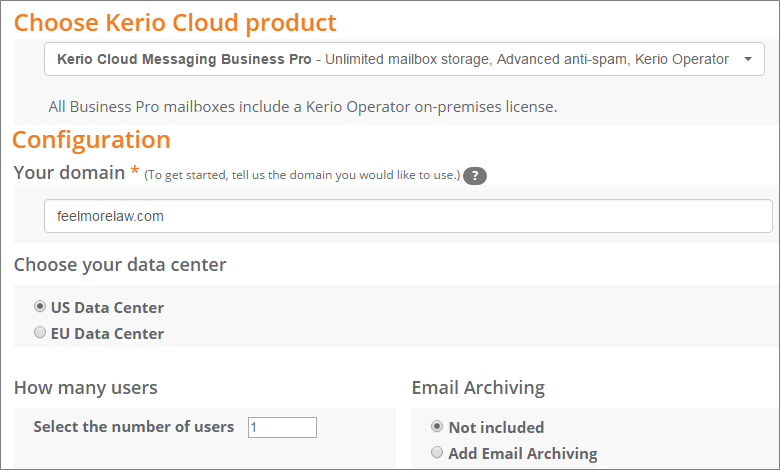
To proceed after you complete your Kerio Cloud order, you must verify you are the owner of the domain. Create a special CNAME DNSDomain Name System - Enables the translation of hostnames to IP addresses and provides other domain related information. record or click the verification link sent to the domain owner.
For more information refer to Verifying domains for Kerio Cloud.
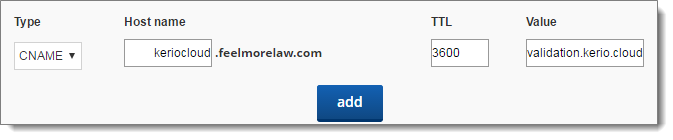
To create users in Kerio Cloud:
- Go to your domain administration in Kerio Cloud. For more information refer to Managing Kerio Connect domain.
- Create your first user. For more information refer to Creating user accounts in Kerio Connect.
In Kerio Cloud, you can have username aliases and domain aliases.
If you have a private cloud, you can create username aliases and domain aliases directly in the administration interface.
If you do not have a private cloud, you can create username aliases. For domain aliases, contact the technical support.
To migrate user data from your installation of Kerio Connect to Kerio Cloud, use the online Kerio Connect Migration Service.
Before you start the migration, create a user (as described above) and assign them full admin access and public folders rights. Use this user during the migration.
For more information refer to Kerio Connect Migration Service.
NOTE
To migrate from another service, contact the technical support.
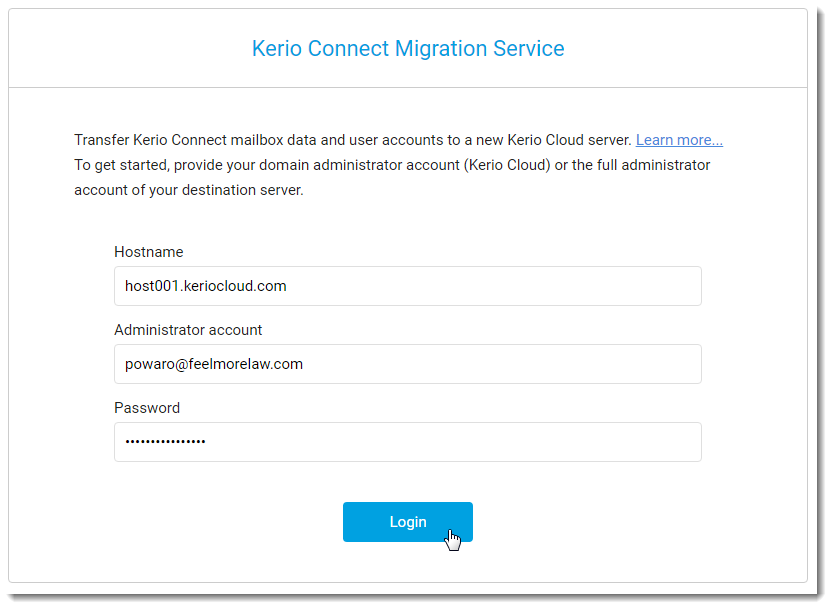
To fully benefit from all the Kerio Cloud functions, you must create specific DNS records in your domain.
For more information refer to DNS records for Kerio Cloud.
NOTE
Each provider has a different user interface and the process for adding DNS records may vary.
Here are some examples:
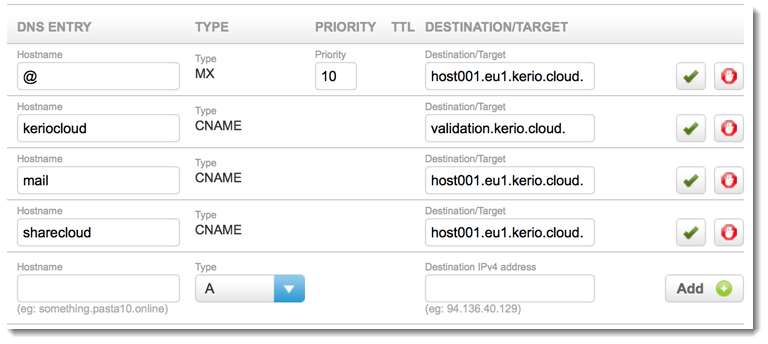
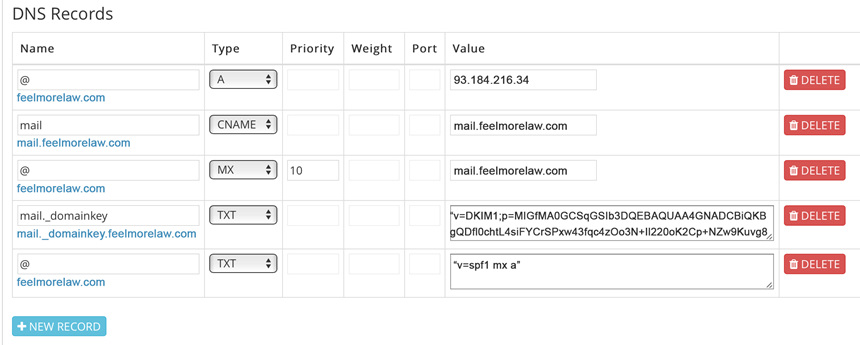
Send an email message to test your Kerio Cloud and DNS settings. The message may be delayed due to antispam settings.
For more information refer to Sending emails in Kerio Connect Client.
NOTE
Kerio Cloud automatically deletes emails moved to Trash after 15 days.
See the following topics for details:
See the following topics for details:
- Managing Kerio Connect domain — Information about accessing administration and creating users, user groups, aliases, mailing lists, and resources.
- Configuring domains in Kerio Cloud — Information about managing domains, migrating your domains to Kerio Cloud, and upgrading your plan.
- Upgrading your Kerio Cloud account — Information about adding users and services to you plan, and about plan upgrades.