Editing or Deleting Notes for an Organization
Notes are useful when you want to post a special message or instructions for a specific organization.
However, notes can get obsolete, and need to be edited or deleted from the organization. Deleting or editing a note for an organization requires you to go to the organization's profile in GFI HelpDesk.
This topic provides the process to edit or delete notes from an organization in GFI HelpDesk.
When you add or create an organization in GFI HelpDesk, you have the option to add a note to the organization.
- This note is visible (to staff users only) on all tickets created under a user account tagged to the organization.
- This means that every time a staff user views a ticket from a user account tagged under the said organization, the note is displayed on the ticket.
To edit or delete notes from an organization:
- Log in to your Staff CP (that is, https://<yourdomain>.gfihelpdesk.com/staff).
- Click Users > Manage Organizations.
- Search for the organization you want to manage. Once located, click it to open the organization profile.
- Under the General tab, you can see the note(s) added to the organization. Hover your mouse on to the note you wish to edit or delete.
- To edit a note, select the edit icon edit.png. On the edit window, enter the new note and click Save.
- To delete a note, select the trash bin icon trash.png. Click Ok on the prompt to confirm the deletion.
- Once you have finished editing or deleting the note(s), click Update to save the changes.
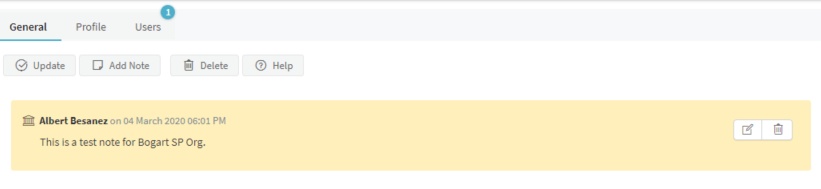
Hover mouse on the note
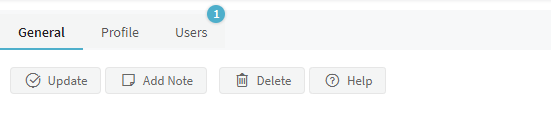
Click update