Adjusting the number of CPUs available to the Virtual Machine
By default, all Virtual Appliances come configured with two virtual CPUs. Increase the number of CPUs to suit your requirements.
NOTE
If the memory or hard disk space needs to be adjusted, please contact Exinda Support.
- Open the VMware vSphere Client.
- Right-click on the Exinda Virtual Appliance, and select Edit Settings.
- On the Hardware tab, select CPUs.
- Select the Number of virtual sockets.
- Select the Number of cores per socket. The resulting total number of cores is a number equal to or less than the number of logical CPUs on the host. For example, if the Number of virtual sockets is 2, and the Number of cores per socket is 3, the total number of cores will be 6. Show Image...
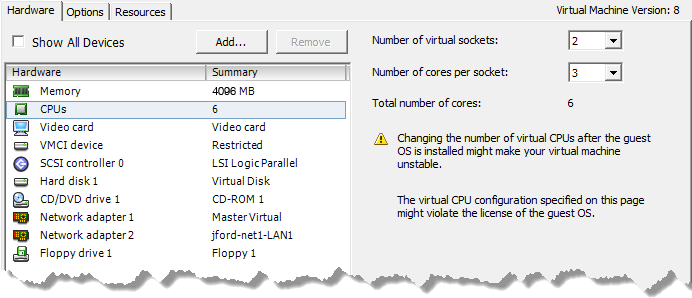
- Click OK.