Adjusting the NICs available to the Virtual Machine
By default, all Exinda Virtual Appliances come with four NICs. Of these, the first NIC is the Management Interface (for managing the Virtual Appliance), the second NIC is the Auxiliary Interface (for HA topologies, clustering and out-of-path deployments), while the remaining two ports are bundled as a bridge for inlineIn network terminology, an inline device receives packets and forwards them to their intended destination. Routers, firewalls and switches are examples of inline devices. The inline designation also alerts you the device is critical to network function. If the device goes down, network traffic is affected. deployments.
When placing the virtual appliance in line, you can add 2 extra NICs to be used as extra LANLocal area network and WANWide Area Network ports for other circuits. The additional NIC pairs are bridged by default. For more information refer to Converting two NICs into a Bridge..
The following steps describe how to add extra NICs to the Virtual Appliance. You need to add extra NICs in pairs, in order to create LAN/WAN bridges.
NOTE
Even though there is no limitation on the number of bridges a given Virtual Exinda appliance can have, the number of connections can affect the performance of the VM. For more information refer to Sizing and resource requirements. Please ensure that the virtual hardware is appropriate to handle the number of expected connections.
- Open the VMware vSphere Client.
- Right-click the Exinda Virtual Appliance, and select Properties.
- Switch to the Hardware tab.
- Click Add.
- From the Device Type list, select Ethernet Adaptor and click Next.
- In the Adapter Type list, select VMXNET 3.
- Select the network to map the NIC to.
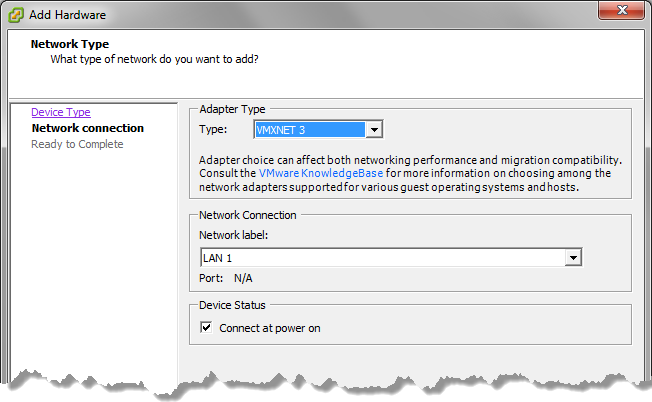
- Click Next.
- Review the information and click Finish to add the NIC.
- Restart the virtual appliance. The new NICs are automatically detected and any additional NIC pairs are bridged.