Purging process
This utility allows you to search for attachments that match one or a set of file criteria and purge them.
In order to view and manage the support desk attachments, follow the below steps:
- Navigate to Admin CP > Maintenance > Purge Attachments. A search and criteria builder form is displayed.
- Click on Insert Criteria to enter a single or multiple search criteria. The search criteria can be based on the following fields:
- File Name: You can define a string that the search engine can search file names for (including their extension). For example, the criteria can be - Any file that contains the string "zip".
- File Size: You can define a file size (in Kilobytes, where 1024 Kilobytes is equal to 1 Megabyte). For example, the criteria can be - Any file that has a file size that is greater than 1024 KB.
- Creation Date: You can define a creation date for a file. For example; the criteria can be - Any file that was created before 08/08/2010.
- You need to select the grouping method (AND/OR) if you are using more than one criteria fields for the search.
- If set to Match All criteria, the parser rule only matches a file if all of the criteria fields are true for that ticket (AND logic).
- If set to Match Any criteria, only one of the criteria fields needs to be true for this parser rule to match a file (OR logic).
- Once the search criteria is set, click Lookup to search all the files matching that criterion.
- Once all the files are listed which satisfy the criteria, select them all by clicking the check box in front of then and click Delete.
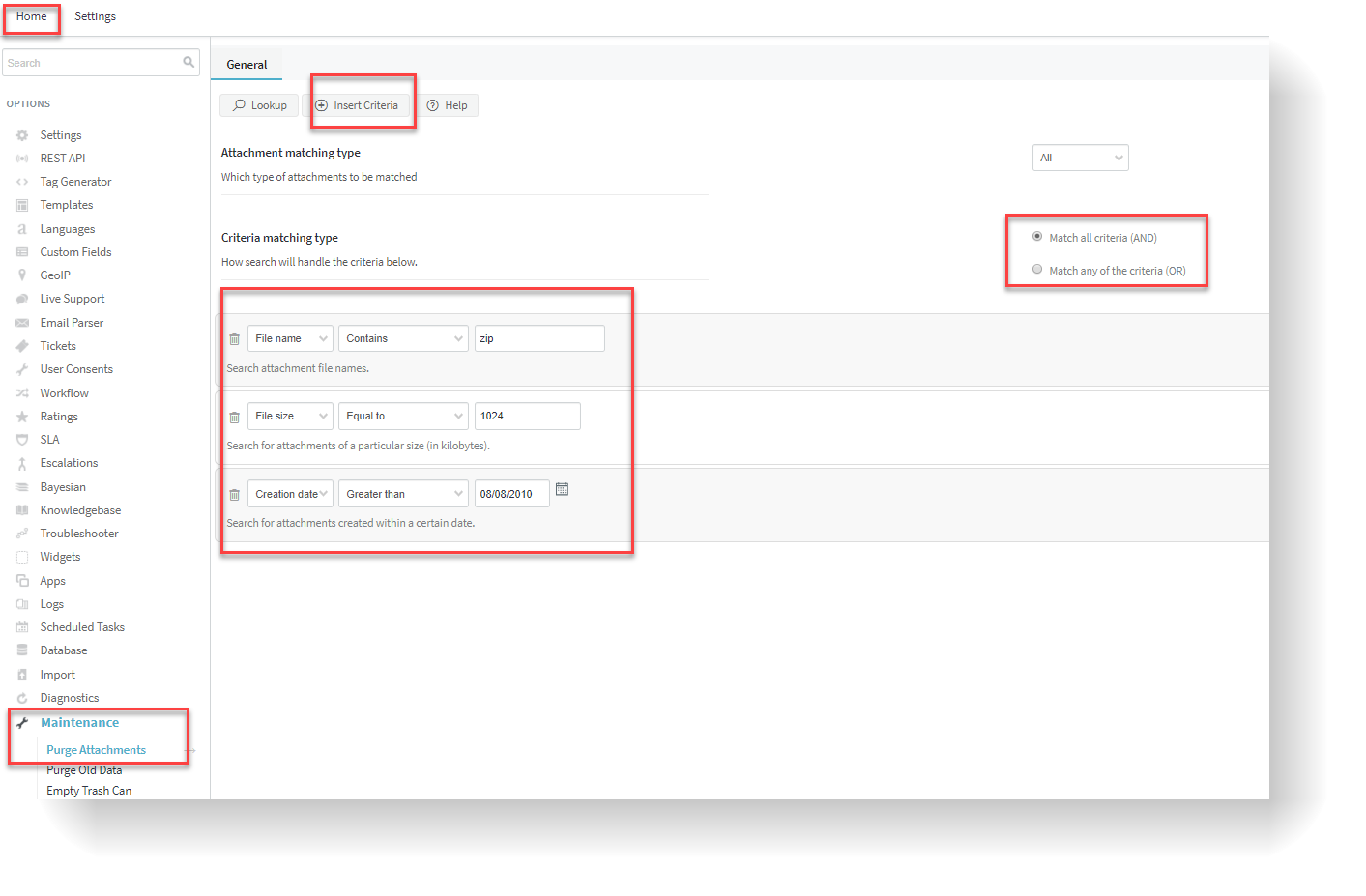
Insert criteria for purge
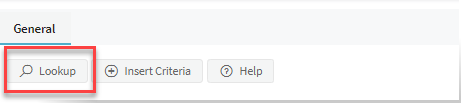
Click lookup
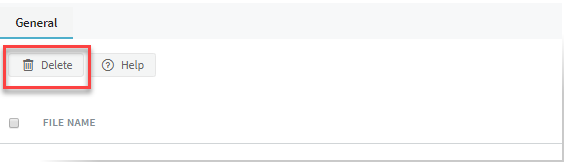
Click delete
Note:The attachments once deleted can not be recovered, not even from the database tables. So, check and confirm the files lined up for deletion before clicking Delete.
- You get a success message, confirming the deletion of the selected files.
Notes:
- Purging attachments removes the attachments from tickets as well from Knowledgebase articles.
- If you wish to delete it only from tickets, you can either upgrade your GFI HelpDesk to the latest version to select the section; or just let us know; we can share the source code to be tweaked.