Public contacts
Configure Public Contacts to enable GFI FaxMaker to retrieve the recipient information in Microsoft Exchange environments.
NOTE
Configure Public Contacts when showing recipient information on cover pages or when using the email client to send faxes. If none of these are required, Public Contacts does not have to be configured.
Configure Public Contacts depending on your Microsoft Exchange version:
Microsoft Exchange 2010/2013/2016/2019
- Ensure that you have a working profile, configured as the default profile, to connect to your Microsoft Exchange Server.
- From GFI FaxMaker Configuration, right-click Advanced > Public Contacts and select Properties.
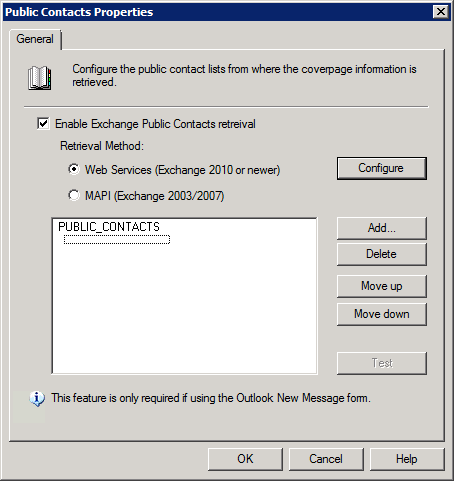
Public contacts node
- Select Enable Exchange Public Contacts retrieval.
- Select Web Services.
- Choose how to discover and connect to Microsoft Exchange:
- Auto-discover Exchange Server: Attempt to automatically detect and connect to Microsoft Exchange. Key in a valid email address and click Discover.
- Enter server details automatically: Specify the Microsoft Exchange information manually. Key in the server fully qualified domain name or IP address. Also specify a valid username or email address and password. Click Test to ensure that GFI FaxMaker can connect to the specified server using the details entered.
- Click OK.
- Select the public contacts list from where to retrieve company information and click OK.
- Click Add to add more public contacts lists.
- Click Test to ensure that GFI FaxMaker can query the listed public contacts folders.
- Click OK.
NOTE
When adding multiple lists, arrange the list order using Move up and Move down buttons. GFI FaxMaker queries lists in the displayed order when matching contacts.