Header/Footer options
GFI FaxMaker enables you to customize the header and footer text for all outgoing and incoming faxes.
Outgoing faxes
1. From GFI FaxMaker Configuration, right-click Advanced > Header/Footer/Stamping and select Properties.
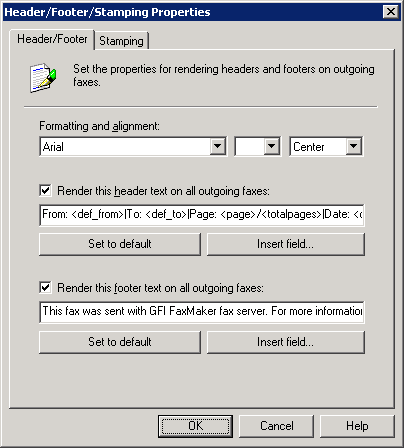
Header/Footer options for outgoing faxes
2. From the Header/Footer tab, configure:
|
Option |
Description |
|---|---|
|
Formatting and alignment |
Configure font, font size and alignment. NOTE: During configuration, select the header and footer fields configuring to apply different formatting. |
|
Render this header text on all outgoing faxes |
Select to add a header on all outgoing faxes. Key in the text to display.
|
|
Render this footer text on all outgoing faxes |
Select to add a footer to all outgoing fax. Key in the text to display.
|
3. Click OK.
Incoming faxes
1. From GFI FaxMaker Configuration, right-click Advanced > Header/Footer/Stamping and select Properties.
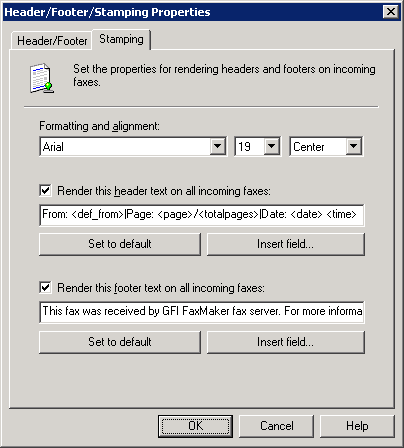
Stamping options for incoming faxes
2. From the Stamping tab, configure:
|
Option |
Description |
|---|---|
|
Formatting and alignment |
Configure font, font size and alignment. NOTE: During configuration, select the header and footer fields configuring to apply different formatting. |
|
Render this header text on all incoming faxes |
Select to add a header on all incoming faxes. Key in the text to render.
|
|
Render this footer text on all incoming faxes |
Select to add a footer on all incoming faxes. Key in the text to render.
|
3. Click OK.