Sending faxes via web client
Licensed users can send faxes by accessing the GFI FaxMaker web client from a supported web browser. This method is available for all GFI FaxMaker users, with no additional software on users’ machines.
To access the web client, login to the GFI FaxMaker web console and click the Client tab. From the left pane, click Compose under Fax.
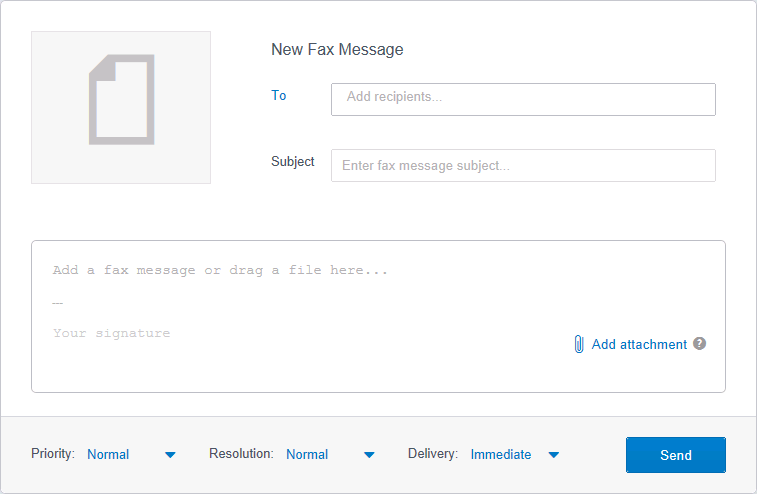
Sending a fax using the GFI FaxMaker web client
To send a fax, fill in the fax message form as follows:
| Fax parameter | Description |
|---|---|
| Subject | Key in a fax subject in the Enter message subject field. |
| Recipients | Enter the numbers of all the recipients to receive the fax. Separate multiple recipients using a comma ',' or a semi-colon ';'. Click To... to load the address book and select recipients from the address book. For more information refer to Web client address book. |
| Message body |
Key in a fax body that will be displayed in the fax coverpage. Your personal signature is automatically displayed in the bottom. For more information refer to Web Client settings and personal preferences. |
| Attachments |
Drag and drop files to fax in the message body area, or click Add attachment to select files to fax. In case of multiple attachments, GFI FaxMaker faxes attachments in the order shown. To arrange the order of how attachments are faxed, drag and drop attachments to sort in the order required. Default file formats File formats supported by the GFI FaxMaker web client:
NOTE: A licensed version of Microsoft® Office® is required on the GFI FaxMaker server to convert Microsoft® Office® file formats. Other file formats Use the Web Printer to send other file formats that are not supported by default by GFI FaxMaker. The Web Printer converts files on clients machines. For more information refer to Web Client Printer Driver. |
| Priority | Select the priority of the fax. When there are multiple faxes to be sent by GFI FaxMaker, faxes with higher priority get faxed first, while faxes with lower priority get faxed after the other faxes. |
| Resolution | The quality of the fax image. High resolution (fine) faxes have better quality but take longer to get faxed than normal resolution. |
| Delivery |
Choose whether to deliver the fax immediately or send it at a particular date and time. NOTE: The actual transmission process may be different than configured depending on the number of faxes in the GFI FaxMaker queue and when a fax line is available. |
Web Client settings and personal preferences
Personal client settings are applied by default on all messages composed in the web client. From the top menu bar, click ![]() to open the settings screen and select Client from the left pane.
to open the settings screen and select Client from the left pane.
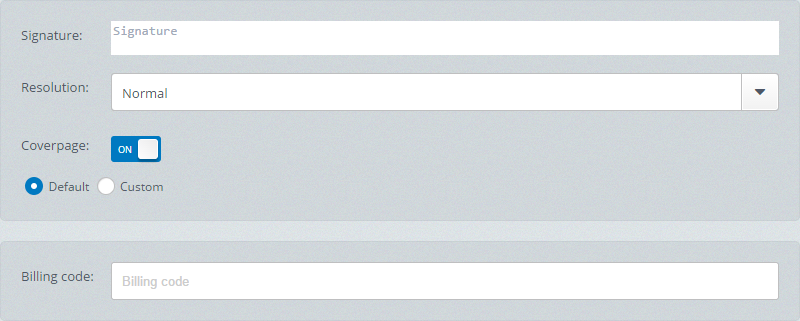
Configuring web client references
Configure the following web client options:
| Fax parameter | Description |
|---|---|
| Signature | Compose your signature. This text is automatically added to the fax message body. |
| Resolution |
Configure the default quality of fax images. High resolution (fine) faxes have better quality but take longer to get faxed than normal resolution. This setting can be overridden when composing a fax. |
| CoverpageA page containing information attached and sent as the first page of a fax. This page is customizable and can contain company logo and colors, sender and recipient information, fax details and more. |
Choose whether to add a coverpage to your fax messages. If adding a coverpage, choose the coverpage to add: |
| Billing code | If applicable, enter your billing code as instructed by your GFI FaxMaker administrator. Leave this field empty if a billing code is not required by your organization. |
NOTE
These settings are applied only when sending faxes from the web client and not when sending faxes using other methods.