Monitoring Exinda Appliance CPU temperature
The CPU Temperature report shows the temperature in degrees Celsius of the appliance CPU over time for the selected time period.
This report answers questions such as:
- Are some of the other issues I'm seeing with my traffic due to overworking the appliance?
- I see the appliance's CPU temperature is high. Is it due to high CPU usage or is the ambient temperature around the Exinda Appliance too warm?
You should expect the CPU temperature to be considerably lower than 80 degrees Celsius, usually between 35-50 degrees. Systems running at very high temperatures may be experiencing a problem and system performance may be affected. Once the temperature gets too high (80-90 degrees) the appliance will throttle its processing speed to reduce heat emissions.
See the CPU Usage report to see if the temperature correlates with the processing activity on the appliance.
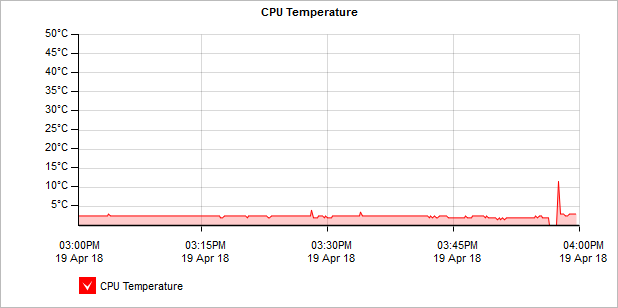
To access the report:
- On your browser, open the Exinda Web UI (
https://Exinda_IPInternet protocol_address). - Key-in the User and Password.
- Click Login.
- Go to Monitor > System > CPU Temperature.
Monitoring reports can be exported as a PDF document, saved as a scheduled report, or can be printed directly from the Web UI. For more information refer to Exporting, printing and scheduling reports.
The report for CPU usage can be found at Monitor > System > CPU Usage. For more information refer to Monitoring Exinda Appliance CPU usage.
- To understand how to get a better look at traffic patterns and to remove clutter on the time graph, see Using Interactive Time Graphs.
- To understand how to set the desired time range for a chart, see Setting the Time Range.
- To understand how to print the report or schedule the report, see Printing and Scheduling Reports.