Monitoring network throughput
The Network Summary report shows traffic throughput over time by application, application groups, internal or external hosts, internal or external users, conversations, or URLS. You can remove items from the chart to isolate traffic patterns and sources.
This report answers questions such as:
- What is the pattern of throughput for particular apps, app groups, users, hosts, etc.?
- Are there any spikes and what type of traffic may be causing the spikes?
- What would happen to the throughput if I created a policy to block a particular app, application group, user, or host?
The charts help you diagnose issues and perform what-if scenarios to determine the right size of your network.
The report shows LANLocal area network-side and WANWide Area Network-side charts for both inbound traffic and outbound traffic. The total data volume, maximum throughput, and average throughput is also shown in tables below each chart. The charts aggregate data outside the top 10 in a category named "Other".
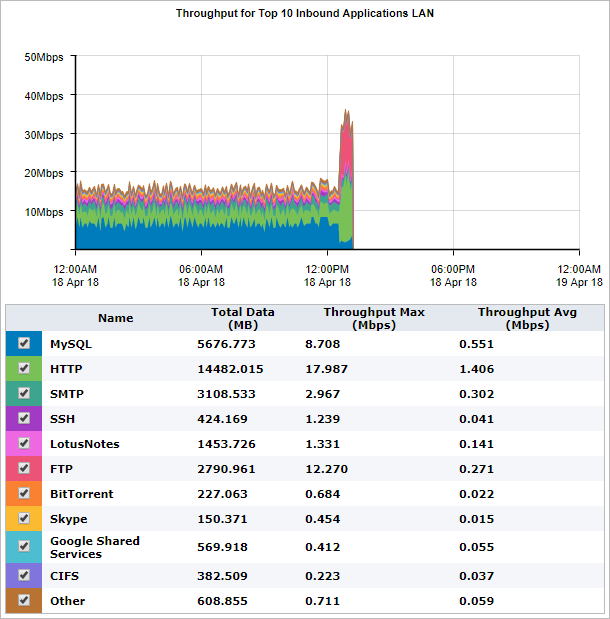
The Network Summary report displays LAN traffic volume for the top 10 inbound applications.
To access this report:
- On your browser, open the Exinda Web UI (
https://Exinda_IPInternet protocol_address). - Key-in the User and Password.
- Click Login.
- Go to Monitor > Network.
Monitoring reports can be exported as a PDF document, saved as a scheduled report, or can be printed directly from the Web UI. For more information refer to Exporting, printing and scheduling reports.
Remove specific types of traffic from the graph by deselecting their checkbox in the legend below the graph. The remaining traffic models what your network traffic would look like if you blocked that type of traffic. You can then determine an appropriate amount of bandwidth required.
Select the desired percentile level from the Select Percentile Marker to Display selector.
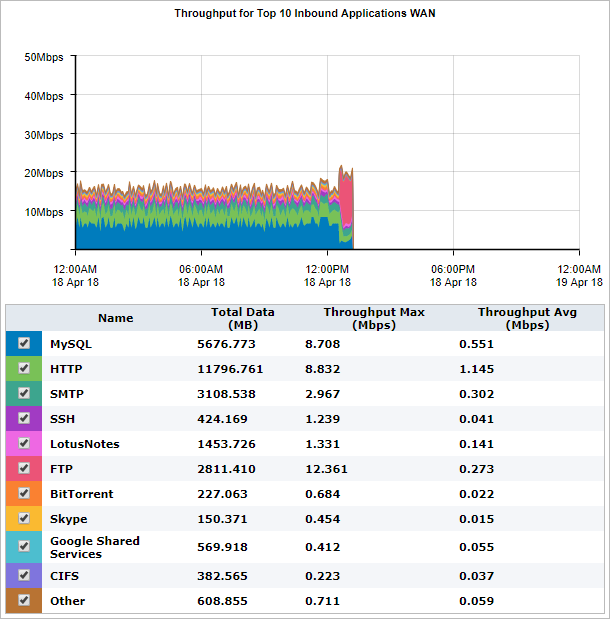
The Network Summary report displays WAN traffic volume for the top 10 inbound applications.
- To understand how to get a better look at traffic patterns and to remove clutter on the time graph, see Using Interactive Time Graphs.
- To understand how to set the desired time range for a chart, see Setting the Time Range.
- To understand how to print the report or schedule the report, see Printing and Scheduling Reports.