Monitoring network conversations
The Conversations report shows top conversations by data volume for a selected time period. Traffic inbound to your LANLocal area network is reported separately from the outbound traffic.
This report answer questions such as:
- What are the top conversations on my network?
- Could one conversation be choking out the other application traffic?
Use this information to determine if you need to create policies for high data volume conversations. You may want to create limiting policies for particular hosts or users accessing particular applications.
A conversation is defined as data transacted between two host machines using the same application within a specified time period. Conversations may also be referred to as sessions.
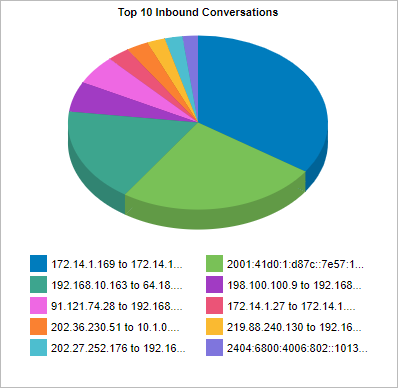
The Conversations report displays traffic volume data by conversation.
The tables at the bottom of the report shows for each of the top conversations, the total amount of data, and the maximum and average throughput rates, the number of packets, and the number of flows for the selected time period. More network metrics, such as, round-trip time (RTT), network and server delays, and TCPTransmission Control Protocol efficiency can be shown by clicking on the Show Details link in the tables.
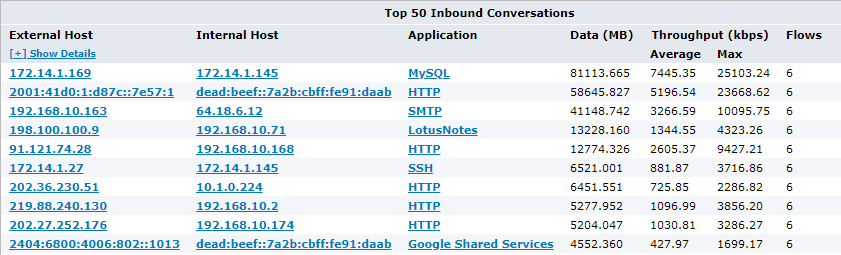
To access this report:
- On your browser, open the Exinda Web UI (
https://Exinda_IPInternet protocol_address). - Key-in the User and Password.
- Click Login.
- Go to Monitor > Conversations.
To interact with the pie-based reports, you can hover over the pie slices to view the amount of data transferred as well as view the percentage of the pie. Note that the pie is showing only the top items, so the proportion is relative to the top items - not relative to all the traffic through the appliance. That is, if one wedge showed 50% of the traffic, that means it is 50% of the top items, not 50% through the appliance.
- To understand how to set the desired time range for a chart, see Setting the Time Range.
- To understand how to drill into the data to find particular filtered data, see Drilling into the Data.
- To understand how to print the report or schedule the report, see Printing and Scheduling Reports.
Monitoring reports can be exported as a PDF document, saved as a scheduled report, or can be printed directly from the Web UI. For more information refer to Exporting, printing and scheduling reports.