Accessing archived mail
This topic describes how to access your archived emails from the GFI OneConnect mobile app. Note that archived emails are available all the time, not only when ContinuityA feature provided by GFI OneConnect that queues the emails sent and received in a Data Center and ensures that your organization can keep the mail flow even when the email infrastructure is down. is activated.
The mobile app allows users to have access to all archive emails and offers a search feature that helps to find emails based on keyword search on subject, senders, body of email or attachments.
Users can reply or forward archive emails from the mobile app. Users can also open attachments if the mobile has an application associated with the file type of the attachment.
 Opening the Search Archive
Opening the Search Archive
To access archived emails on your mobile:
- Launch the GFI OneConnect app on your device.
- Key in your PIN code which was set when launching the app the first time.
- Tap View Archive to launch Search Archive.
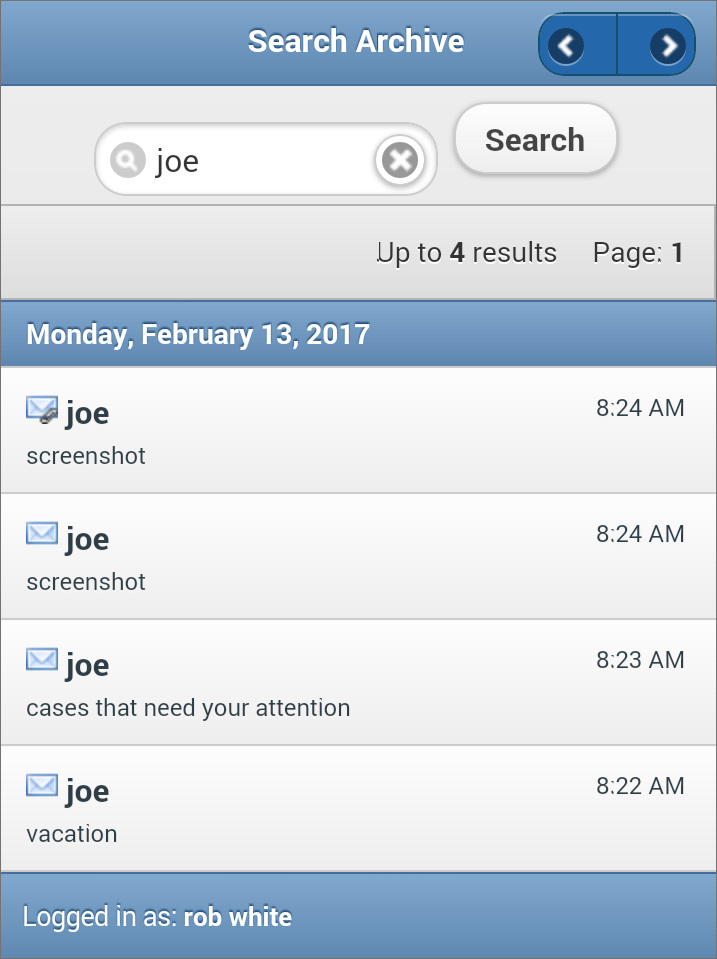
Archived emails available on the mobile app
- The Search Archive tab shows all messages available in the GFI OneConnect Archive. Click < and > buttons to navigate to different pages.
 Searching archived emails
Searching archived emails
To search archived emails on your mobile:
- Launch the GFI OneConnect app on your device.
- Key in your PIN code which was set when launching the app the first time.
- Tap View Archive to launch Search Archive.
- Key in a keyword in the search box and tap Enter.
 Working with archived emails
Working with archived emails
To open an archived email on your mobile:
- Launch the GFI OneConnect app on your device.
- Key in your PIN code which was set when launching the app the first time.
- Tap View Archive to launch Search Archive.
- Tap the message you want to work with.
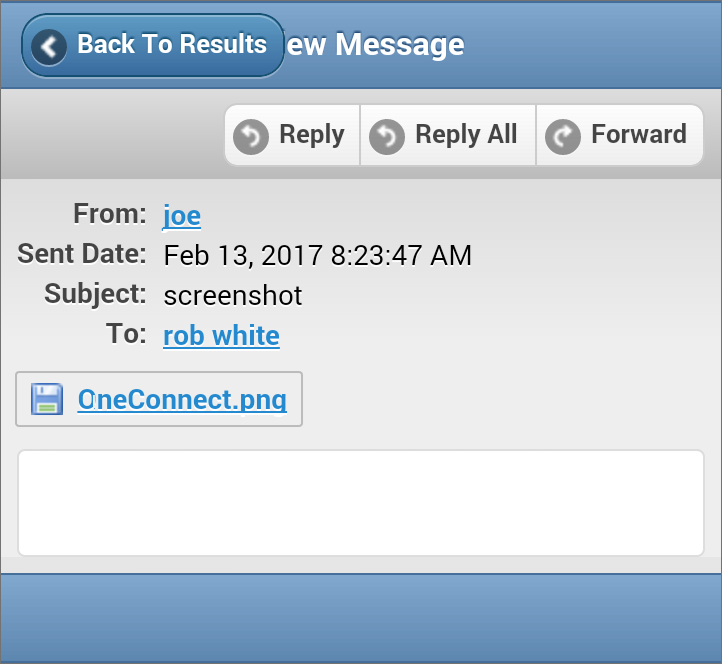
Options available for archived emails
- These are the options available:
| Action | Description |
|---|---|
| Reply | Click Reply to send a reply to the sender. |
| Reply All | Click Reply All to send a reply to the sender and all the other recipients. |
| Forward | Click Forward to send the message to another recipient. |
| Download | Click the attachment name to download the message to your mobile. The attachment can be automatically open if there is an application associated with the attachment file type. |
| Back to Results | Click Back to Results to go back to the Search Archive view. |