Searching Failed Messages
Users with reviewer role can access the Failed Message database and search for emails that could not be archived or indexed properly.
The Failed Message Tracking page lists all messages stored in the database, grouped as twenty records per page.
Failed Message Tracking Search provides an Archive Reviewer with searchable fields and query behavior similar to Archive Search.
Perform your search. If not satisfied with the results you can change or add more fields to the search. Once the desired results are fetched, you can generate a new archive file containing information that can be exported to a mailbox.
To search failed messages:
- Login to GFI OneConnect with an account with reviewer permission.
- Click Search Company Archives under the archive section.
- Click Search and click Failure Report.
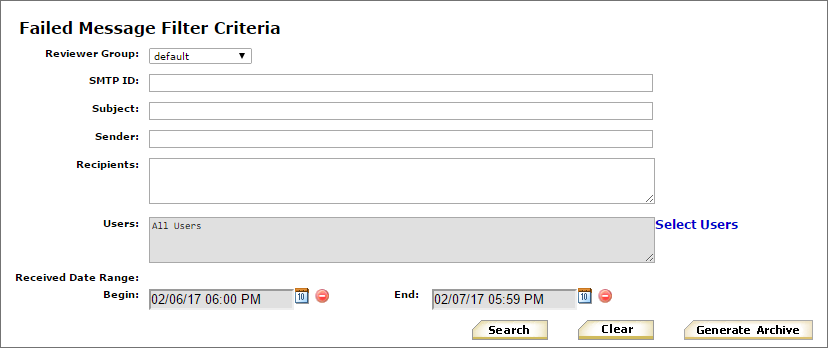
Failed Message search fields
- Use the following query fields to execute your search:
| Field | Description |
|---|---|
| Reviewer GroupArchive users who have the ability to search and read emails that are within the scope of a group of users. | From the drop-down, select the Reviewer Group whose scope contains the message being queried for. |
| SMTP ID | Enter the SMTP ID of the desired message. The SMTP ID can be found on the Exchange server that originated the archived message. The search is case-insensitive and an exact match is required. |
| Subject | Key in a keyword or phrase. This option performs a case-insensitive, exact wording or phrase search to determine if the entered term is contained in the message’s Subject field. Double-quotes are not needed. Wildcards are not applied. |
| Sender | Key in a keyword. This option only accepts a single term, which does not have to be a fully qualified email address. It performs a case-insensitive, keyword search for the entered term in each messages’ From field. |
| Recipients | Key in one or more search terms, which do not have to be a fully qualified email addresses. The items need to be separated by comma, semicolon, colon or pipe characters, with no spaces between entries. This field performs a case-insensitive search to determine if any of the entered terms are contained in the message’s Recipients list. Wildcards are not applied. The Recipient field search results are linked with an OR connector to the User field search results. |
| Users | Click Select Users link to display the Select Users dialog, to choose GFI OneConnect mailboxes. The Users field search results are linked with an OR connector to the Recipients field search results. |
| Received data range | Click on the  icon beside either or both of the
Begin or End date fields, and select the desired date and time. If required click the icon beside either or both of the
Begin or End date fields, and select the desired date and time. If required click the |
- Click Search.
- Click Generate Archive.