DID/DTMF Routing (ISDN/Analog/Digital)
Through DID routing, the telecommunications provider assigns you a range of virtual numbers that enable individual users/printers/public folders to have their own fax numbers, without the need of a physical fax line for each. If you already have ISDNIntegrated services digital network you can use available lines from your PBX. On answering the fax call, the ISDN protocol passes the number on which the call is being answered to GFI FaxMaker.
Pre-requisites
Configure the number of DID/DTMFDual-tone multi-frequency signalling digits to capture from the GFI FaxMaker device settings. From GFI FaxMaker Lines/Devices node, open the properties of the DID/DTMF device. Navigate to the Advanced tab and configure the Number of DTMF/DID digits to capture.
 Adding DID/DTMF routes one-by-one
Adding DID/DTMF routes one-by-one
1. From GFI FaxMaker Configuration, right-click RoutingThe methods used by GFI FaxMaker to determine how to route faxes to internal recipients. > DTMF/DID and select New….
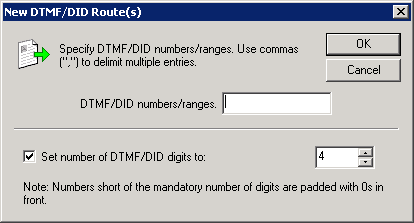
Creating a new DID route
2. Configure the following options:
|
Option |
Description |
|---|---|
|
DTMF/DID numbers/ranges |
Key in the users’ routing number (or virtual fax number). For example, for a 4 digit DID, enter the last 4 numbers. |
|
Set number of DTMF/DID digits to |
Select this option to set the minimum number of digits for each number. For example, if this value is 4 digits, number 1 is noted as 0001. |
3. Click OK and repeat for all DTMF/DID numbers/ranges.
For each rule created, configure how to process the received faxes:
 Importing a range of DID routes
Importing a range of DID routes
GFI FaxMaker can import a large number of DTMF/DID numbers and associated users from a CSV or TXT file in the following format:
"DTMF/DID number", "user1", "user2", "user3", …
For example: "1234", "John Doe", "Bill Smith", "Roger Brown", "Joe Bloggs"
NOTE
Specify the user name as either the Active Directory display name or the SMTPSimple Mail Transport Protocol email address. Ensure that all user names specified are included in the Licensed Users list.
To import a list of DID numbers:
1. From GFI FaxMaker Configuration, right-click Routing > DTMF/DID and select Import DTMF/DID range.
2. Select the CSV or TXT file containing the data to be imported.
3. Click Open.
 Exporting a range of DID routes
Exporting a range of DID routes
To export the list of DID numbers and associated user names in CSV format:
1. From GFI FaxMaker Configuration, right-click Routing > DTMF/DID and select Export DTMF/DID range.
2. Select the location where to export the list and specify a file name.
3. Click Save.
The list is exported in the following format:
"DTMF/DID number", "user1", "user2", "user3", …
For example: "1234", "John Doe", "Bill Smith", "Roger Brown", "Joe Bloggs"