Monitoring URLs visited
The URLs report shows the top URLs visited by data volume for the selected time period. The URLs report shows inbound traffic separately from outbound traffic. This report answers questions such as:
- Which websites are generating the most traffic?
Using this information you can determine if you need to create applications based on URLs and create policies to control or protect high data volume URLs.
The URL names are represented as a domain/host name. Drill into the URLs by clicking on the URL name in the tables below the charts. This will show the Hosts Report which lists hoists that visited the URL.
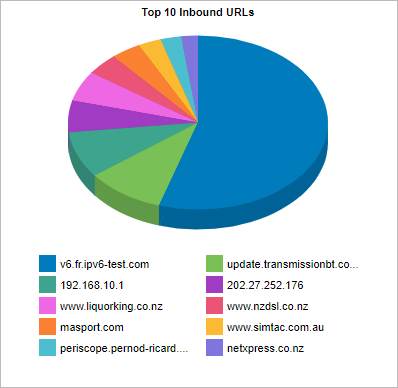
The tables at the bottom of the report displays the total amount of data and the maximum and average throughput rates, the number of packets, and the number of flows for the selected time period for the top URLs. More network metrics like round-trip time (RTT), network and server delays, and TCPTransmission Control Protocol efficiency can be shown by clicking on the Show Details link in the tables.
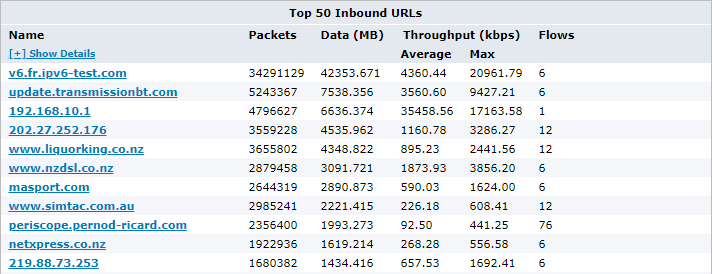
The URLs report displays traffic volume by inbound URL.
To access this report:
- On your browser, open the Exinda Web UI (
https://Exinda_IPInternet protocol_address). - Key-in the User and Password.
- Click Login.
Go to Monitor > Applications > URLs.
To interact with the pie-based reports, you can hover over the pie slices to view the amount of data transferred as well as view the percentage of the pie. Note that the pie is showing only the top items, so the proportion is relative to the top items - not relative to all the traffic through the appliance. That is, if one wedge showed 50% of the traffic, that means it is 50% of the top items, not 50% through the appliance.
- To understand how to set the desired time range for a chart, see Setting the Time Range.
- To understand how to drill into the data to find particular filtered data, see Drilling into the Data.
- To understand how to print the report or schedule the report, see Printing and Scheduling Reports.
Monitoring reports can be exported as a PDF document, saved as a scheduled report, or can be printed directly from the Web UI. For more information refer to Exporting, printing and scheduling reports.