Drilling into application data
The Application Drill-in report shows application specific traffic data volume for a selected time period. Inbound and outbound traffic are shown separately. This report answers questions such as:
- Which applications are part of the application group that I clicked on?
- Which applications did a particular user or host use?”
You can drill into the application by clicking on the application name in the tables below the charts. This will show the Hosts Report which lists hosts that used the application.
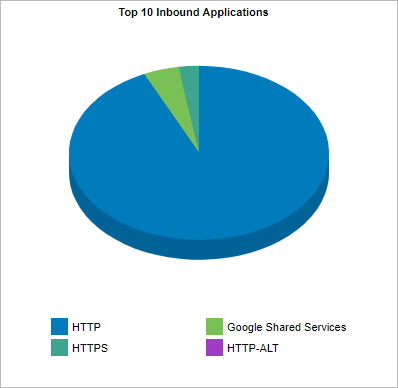
The Applications report displays a graph of traffic volume by application.
The tables at the bottom of the report show the total amount of data, the maximum and average throughput rates, the number of packets, and the number of flows by application for the selected time period. Click on the Show Details link in the Name column to see more metrics like round-trip time (RTT), network and server delays, and TCPTransmission Control Protocol efficiency.
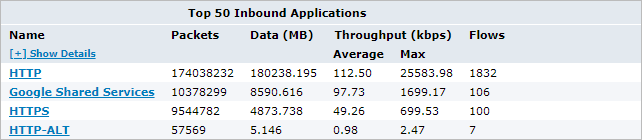
Access this report by drilling in from other reports, such as application group, hosts, users, conversations, subnets.
To interact with the pie-based reports, you can hover over the pie slices to view the amount of data transferred as well as view the percentage of the pie. Note that the pie is showing only the top items, so the proportion is relative to the top items - not relative to all the traffic through the appliance. That is, if one wedge showed 50% of the traffic, that means it is 50% of the top items, not 50% through the appliance.
- To understand how to set the desired time range for a chart, see Setting the Time Range.
- To understand how to drill into the data to find particular filtered data, see Drilling into the Data.
- To understand how to print the report or schedule the report, see Printing and Scheduling Reports.