DNS and domain names configuration
The DNSDomain Name Server page is used to set a host name for your Exinda appliance and to configure the location of your DNS server(s). You can also configure domain names that can be used to resolve hostnames in other configuration screens.
The Exinda appliance hostname should be unique on the network. The DNS server setting may be dynamic, configured by the DHCPDynamic Host Configuration Protocol server, or it could be configured by entering one or more IPInternet protocol addresses of your DNS server(s).
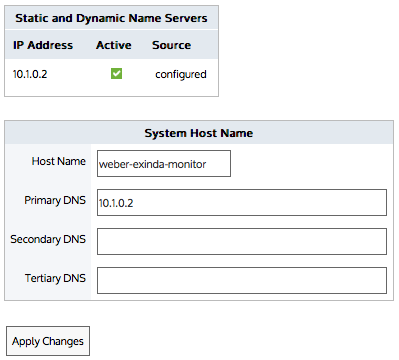
NOTE
A valid DNS server is required for Edge Cache, system alerts, scheduled reports, firmware updates, license updates, and Anonymous Proxy updates
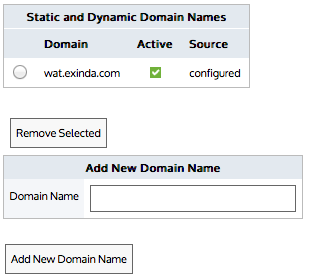
Go to Configuration > System > Network > DNS.
- In the System Host Name section, in the Host Name field, type the name for this appliance.
- Click Apply Changes.
In the Static and Dynamic Name Servers section, there will be an IP address where the source is indicated to be dynamic. Dynamic means it was configured by the DHCP server.
- In the System Host Name section, type the IP addresses of your DNS servers in one or more of the Primary DNS field, Secondary DNS field, and Tertiary DNS field.
- Click Apply Changes. The IP addresses entered will appear in the Static and Dynamic Name Servers section as configured.
- In the Add New Domain Name area, type the new domain name.
- Click Add New Domain Name. The domain name is added to the Static and Dynamic Domain Names list. All manually added domain names are static.
- In the Static and Dynamic Domain Names list, select the domain to remove. Only manually added domain names can be removed.
- Click Remove Selected.