Import from SQL Server® Database
1. Click Configuration tab and select Options.
2. From Configurations, right-click Database Operations node and select Create new job…
3. Click Next at the wizard welcome screen.
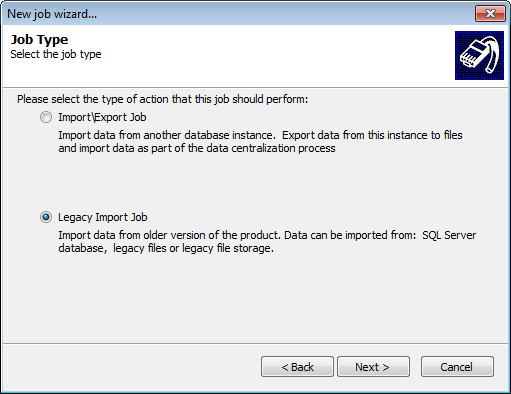
4. Select Legacy Import Job and click Next.
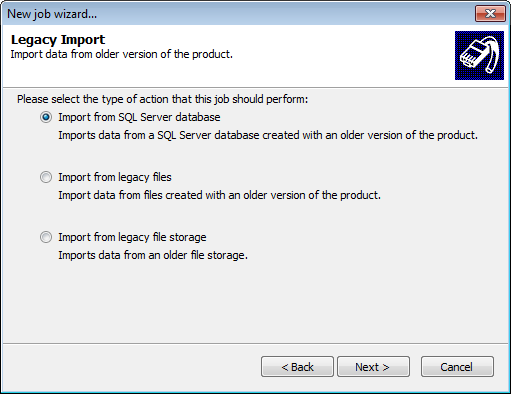
Select Import from SQL Server Database
5. Select Import from SQL Server® database and click Next.
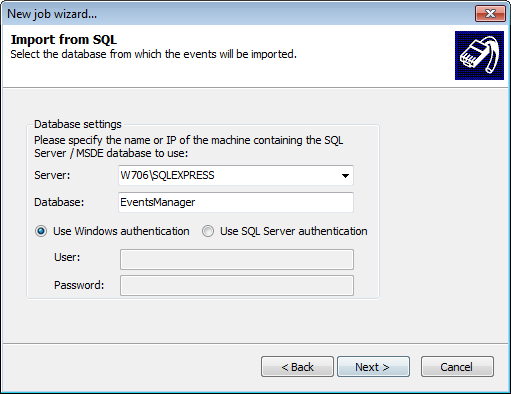
Specify SQL Server address and login details
6. Configure the following server options and click Next:
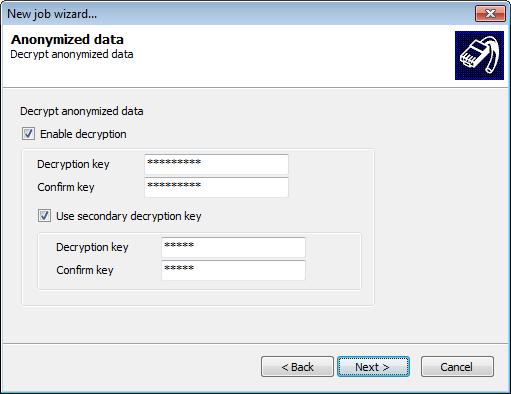
Decrypt anonymized databases
7. (Optional) If the SQL Server® database is anonymized, select Enable decryption and specify the password used to anonymize the database.
8. (Optional) If the SQL Server database was anonymized using two password, select Use secondary decryption key and specify the second security password used to anonymize the database. Click Next.
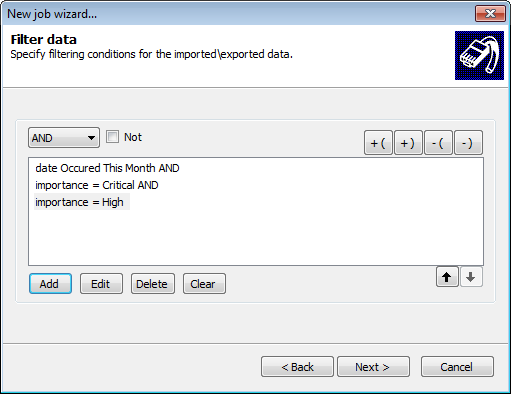
Add filtering conditions to filter unwanted data
9. Add advanced filtering parameters to import specific data only. Leave blank to import all the event logs.
Note
For more information refer to Building Query Restrictions.
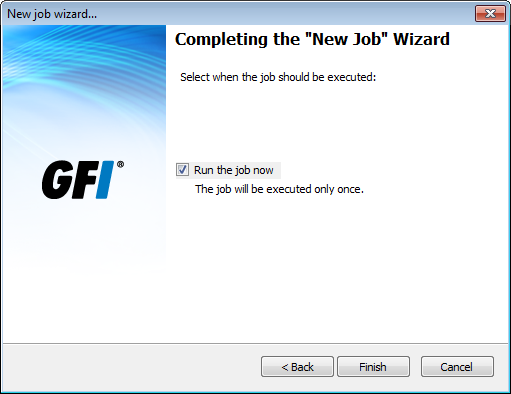
Specify when the maintenance job is executed
Select Run the job now and click Finish.