Copy data
To create Copy data jobs:
1. Click Configuration tab and select Options.
2. From Configurations, right-click Database Operations node and select Create new job…
3. Click Next at the wizard welcome screen.
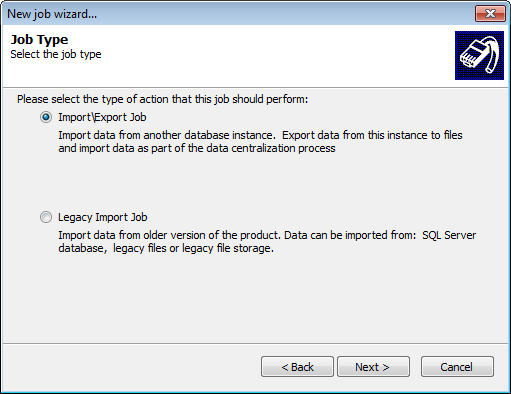
4. Select Import/Export Job and click Next.
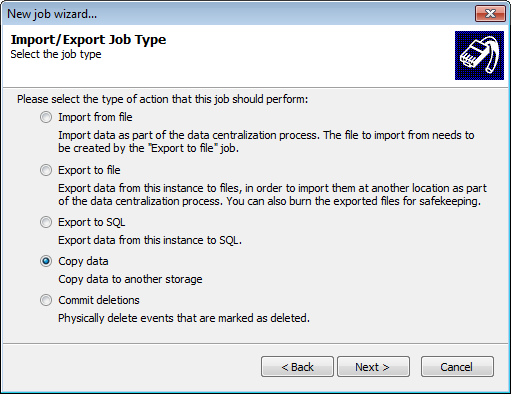
Select Copy data job
5. Select Copy data and click Next.

Specify source and destination databases
6. Select the source and destination databases. Click Next.
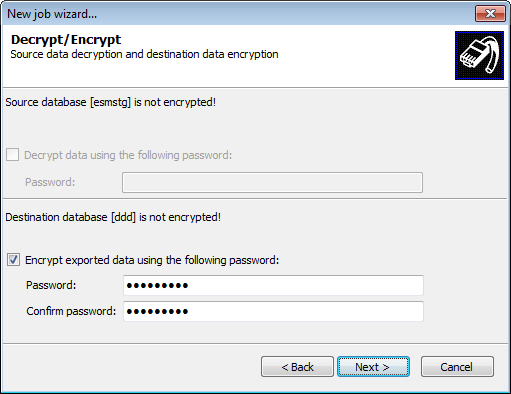
Decrypt source and encrypt destination databases
7. If the source database is encrypted, select Decrypt data using the following password and specify the password used to encrypt the database.
8. If you want to encrypt the source data, select Encrypt exported data using the following password. Specify the encryption password and click Next.
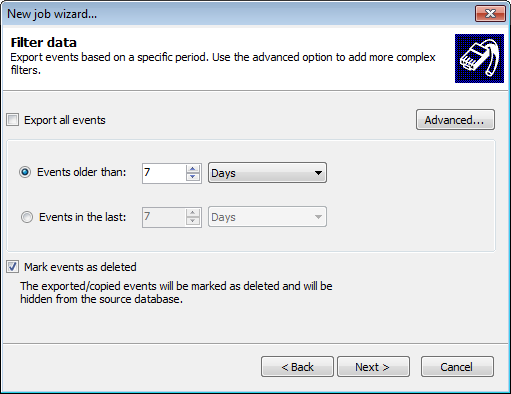
9. Configure the following filtering options and click Next:
| Option | Description |
|---|---|
|
Export all events |
Export all events from the database. |
|
Events older than |
Only export events older than the specified number of days/weeks/months. |
| Events in the last | Only export events that occurred in the last specified number of days/weeks/months. |
| Mark events as deleted |
Hide events from the source database after they are exported. To completely remove these events from the database, you must run a Commit Deletions job. For more information refer to Commit deletions. |
| Advanced... |
Click Advanced... to launch the Advanced Filtering dialog. This enables you to configure granular filtering parameters to export specific events only. For more information refer to Building query restrictions. |
10. Select when the job is executed and click Finish:
| Options | Description |
|---|---|
| Schedule job |
The job will be saved and executed according to the database operations schedule. |
| Run the job now |
Job is executed immediately. Unscheduled jobs only run once and cannot be reused. |