Export to SQL
Export to SQL enables you to export items directly to an SQL Server instance that is reachable by the GFI EventsManager host.
To create an export to SQL job:
1. Click Configuration tab and select Options.
2. From Configurations, right-click Database Operations node and select Create new job…
3. Click Next at the wizard welcome screen.
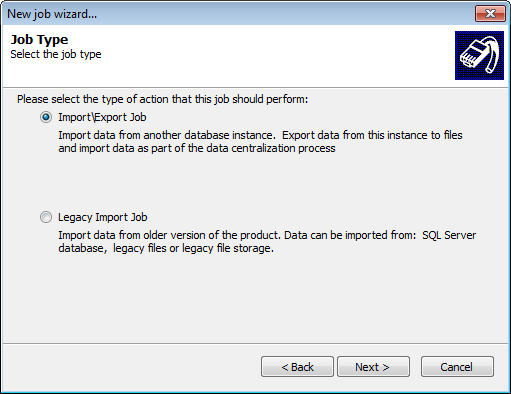
4. Select Import/Export Job and click Next.
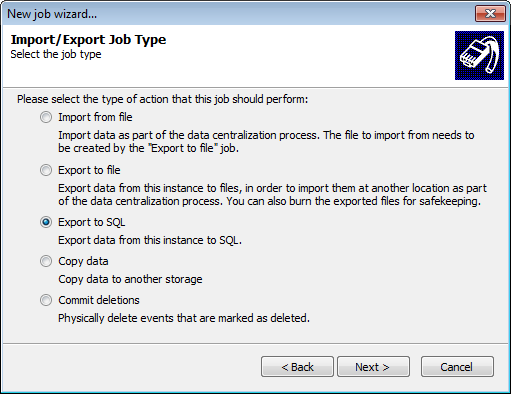
Export to SQL
5. Select Export to SQL and click Next.
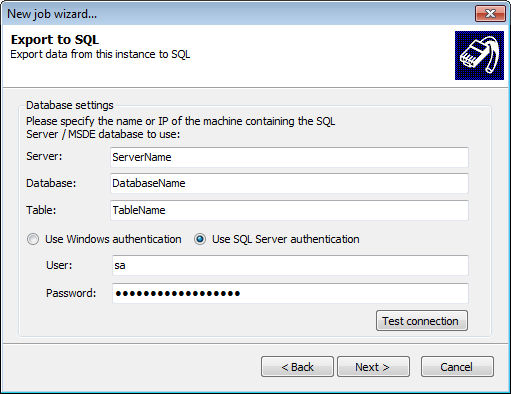
Specifying SQL Server details
6. Configure the following server options and click Next:
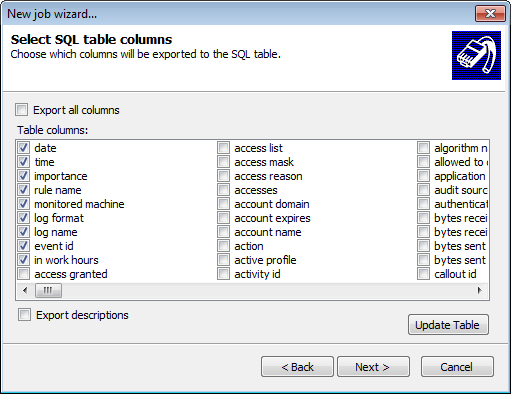
Select columns to export
7. Select the columns you want to export and click Next.
Note
To export all columns, select Export all columns.
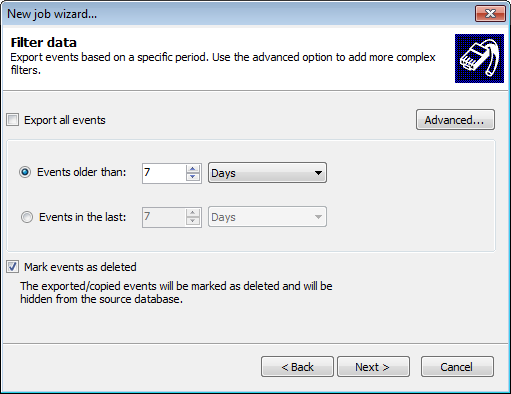
8. Configure the following filtering options and click Next:
| Option | Description |
|---|---|
|
Export all events |
Export all events from the database. |
|
Events older than |
Only export events older than the specified number of days/weeks/months. |
| Events in the last | Only export events that occurred in the last specified number of days/weeks/months. |
| Mark events as deleted |
Hide events from the source database after they are exported. To completely remove these events from the database, you must run a Commit Deletions job. For more information refer to Commit deletions. |
| Advanced... |
Click Advanced... to launch the Advanced Filtering dialog. This enables you to configure granular filtering parameters to export specific events only. For more information refer to Building query restrictions. |
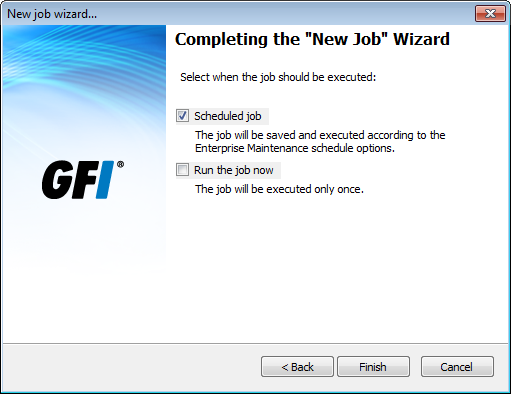
Execute job options
9. Select when the job is executed and click Finish:
| Options | Description |
|---|---|
| Schedule job |
The job will be saved and executed according to the database operations schedule. |
| Run the job now |
Job is executed immediately. Unscheduled jobs only run once and cannot be reused. |