Using the troubleshooter wizard
To use the troubleshooting tool:
1. Go to the install folder of GFI EventsManager.
2. Locate and double-click Trouble.exe.
3. Click Next at the wizard welcome screen.
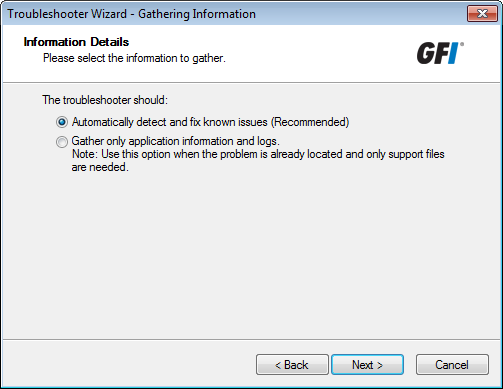
Select information gathering mode
4. Select how the troubleshooter will collect information. Select from:
- Automatically detect and fix known issues - Select this option to allow GFI EventsManager to run a set of checks to determine what is wrong
- Gather only application information and logs - Specify your contact details, issue description and your system information to upload them to our support team. If you choose this option, skip to step 9.
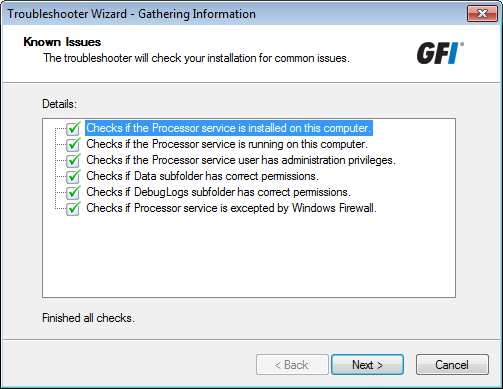
Troubleshooter automatic checks
5. Wait for the troubleshooter to run the required checks and click Next.
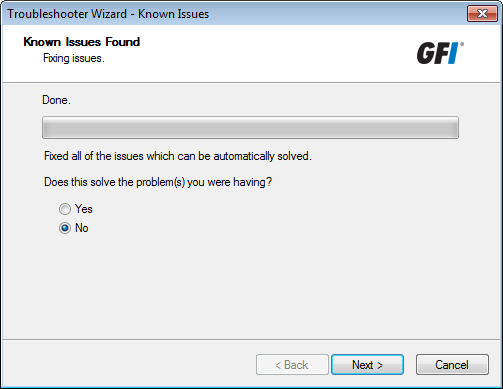
Troubleshooter automatically fixing detected issues
6. Wait for the troubleshooter to apply fixes for issues detected during the check. If this solves your problem, click Yes and Finish. If the problem remains, select No and click Next.
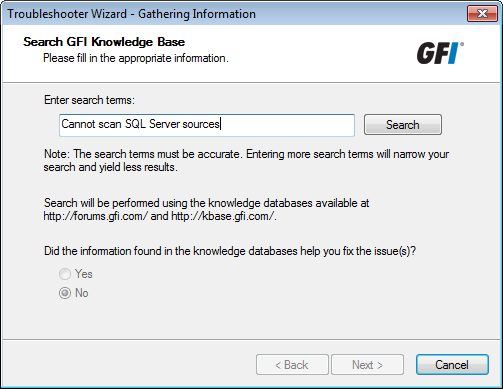
If the problem persists, search for articles on our knowledge base
7. Search our knowledge base archive for articles related to your problem. Key in the error your are encountering in the Enter search items text box and click Search. If this solves your problem, click Yes and Finish. If the problem remains, select No and click Next.
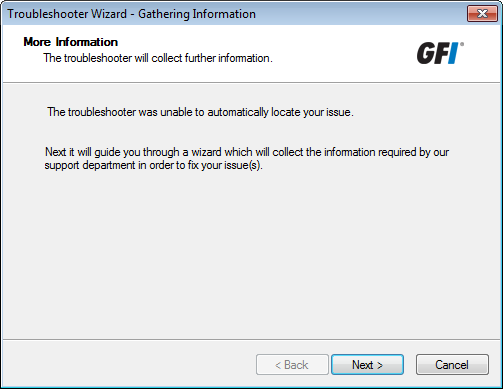
Manually checking for issues
8. Click Next.
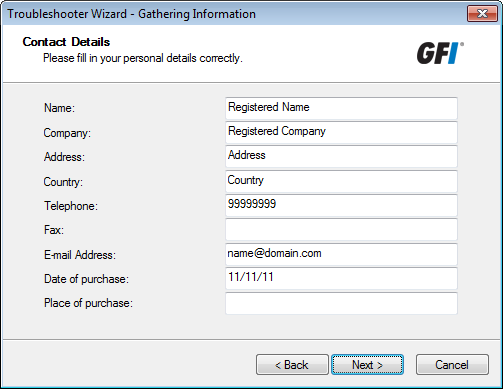
Specify contact details
9. Key in your contact details so that our support team would be able to contact you for further analysis information. Click Next.
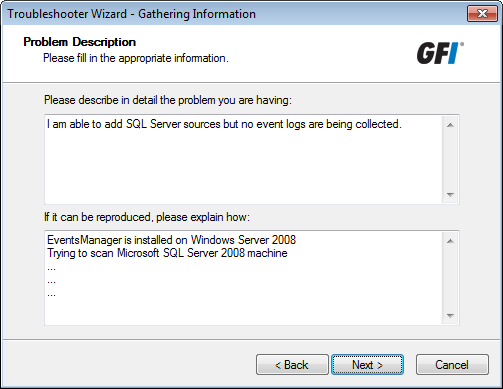
Key in the problem description and other information
10. Specify the error you are getting and other information that would help our support team to recreate this issue. Click Next.
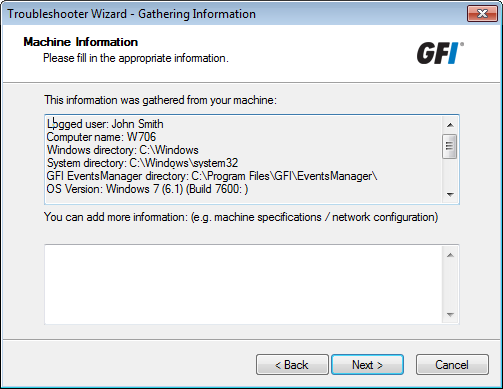
Gathering machine information
11. The troubleshooter scans your system to get hardware information. You can manually add more information in the space provided or click Next.
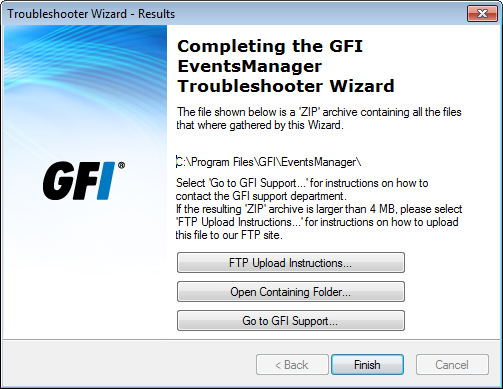
Finalizing the troubleshooting process
12. At this stage, the troubleshooter creates a package with the information gathered from the previous steps. Next, send this package to our support team so they can analyze and troubleshoot your problem. Select from:
- FTP Upload Instructions - Opens an article to give you instructions on how you can upload the troubleshooter package to our FTP server
- Open Containing Folder - Opens the folder containing the troubleshooter package so that you can send it via email
- Go to GFI Support - Opens the support page of GFI website.
13. Click Finish.