Viewing Messages
To view messages in Mobile WebMail, launch the GFI OneConnect Mobile App. The Current Mail tab displays emails received in your inbox. Tap a message to open it.
To view deleted, sent, or draft messages, tap the Folders button at the top of the message list, then tap the folder you wish to view: Inbox, Drafts, Sent, or Trash.
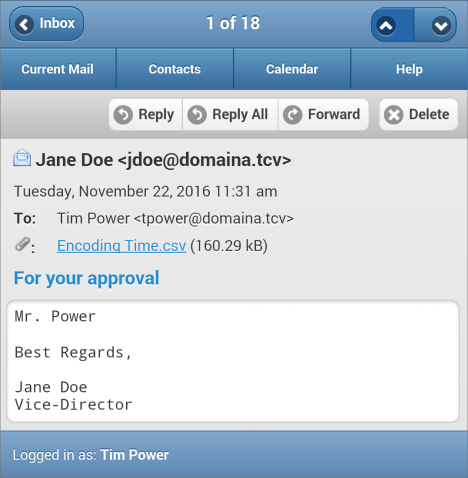
Message received in the mobile app
You can perform typical message actions by using the toolbar that appears at the top of the page:
| Action | Description |
|---|---|
| Reply | Compose a response to the person who sent the message. |
| Reply All | Compose a response to the person who sent the message, as well as all other recipients. |
| Forward | Send the message and/or its attachments to another person. |
| Delete | Move the message to the Trash folder. Note that deleted messages are also recovered back to your mailbox when your email service is restored. Messages in the Trash cannot be permanently deleted using WebMail. |
| Resume | Continue composing a previously saved draft. Only messages in the Drafts folder can be resumed. |