Configure delete read receipts rule for internal emails sent by the Journaling Mailbox
To create a new rule that deletes read receipts for internal emails sent by the journaling mailbox, follow the steps below:
1. Log in to Microsoft 365 using the administrator account.
2. From the top menu select Admin > Exchange to open Exchange Admin Center.
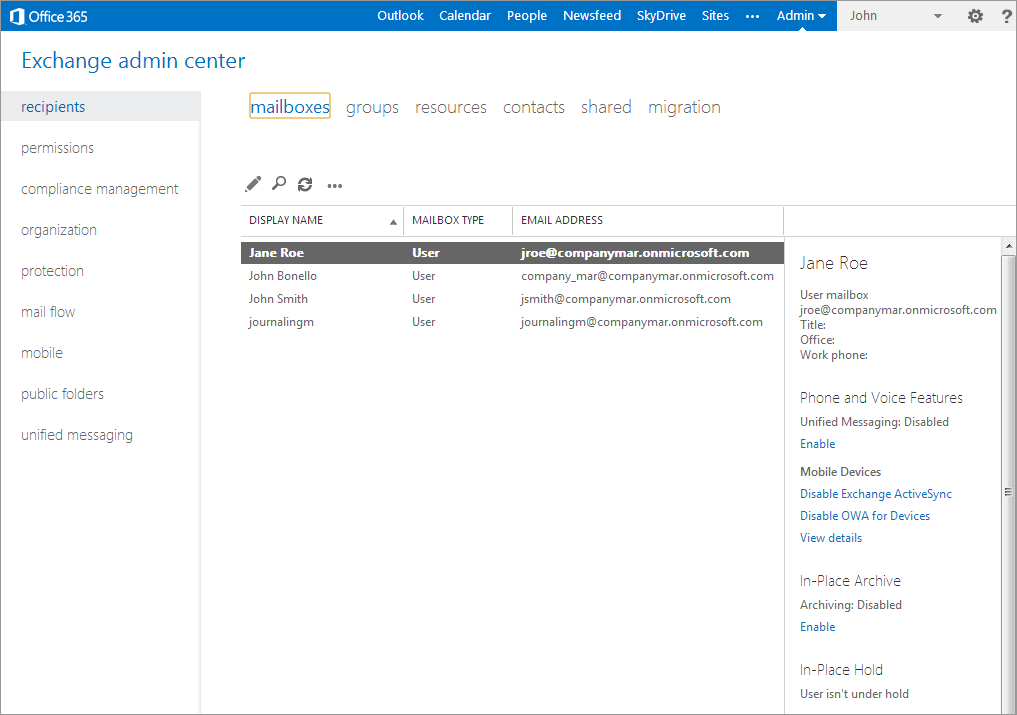
Configuring delete read receipts rule for internal emails
3. Select mail flow.
4. In the rules tab, select the + (New) and select create a new rule.
5. In the new rule screen, configure the following options:
| Option | Description |
|---|---|
| Name | Type in a rule name, for example, Delete Read Receipts sent by JournalingA Microsoft Exchange Server feature which stores email copies in a central mailbox for various purposes, incl. mail archiving. MailboxA directory or folder used for receipt, filing, and storing messages of emails.. |
| *Apply this rule if... | |
| *Do the following... |
Select Block the message > delete the message without notifying anyone. |

Adding new rule conditions
6. When prompted with the warning: Do you want to apply this rule to all future messages?, click yes.
7. Click save.
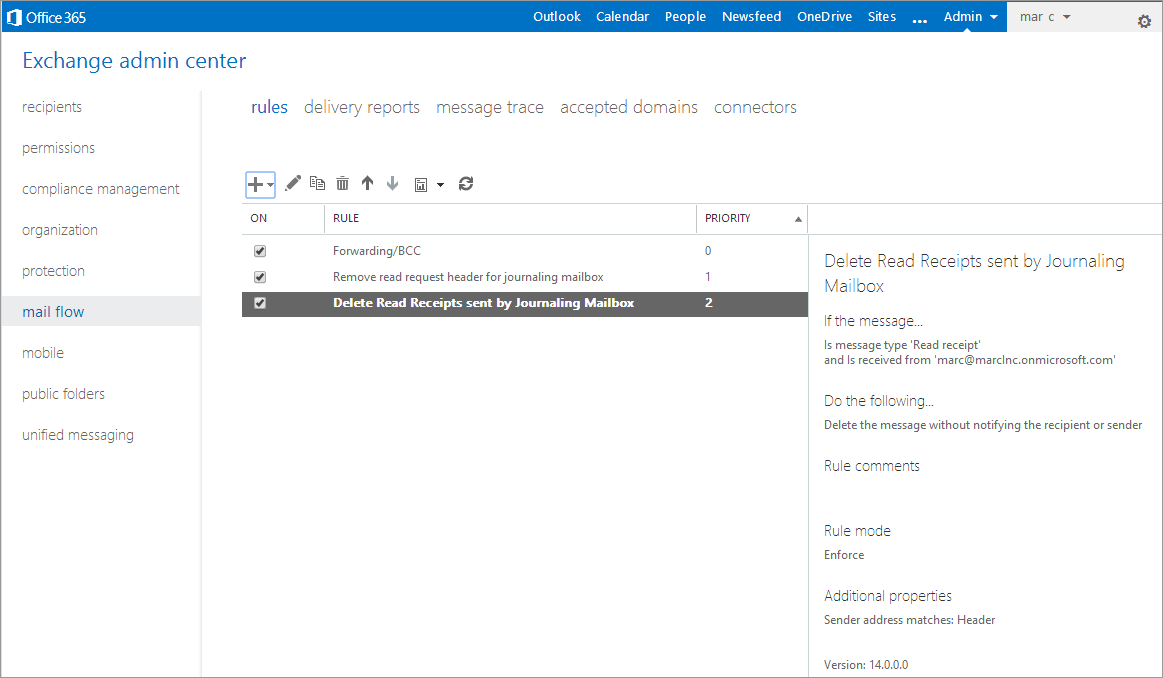
Verify new rule details
8. View and verify the configured rule.
See also:
Setting up a Microsoft Office 365 Journaling Mailbox.