How GFI Archiver works
GFI Archiver operations can be classified in three stages as described below:
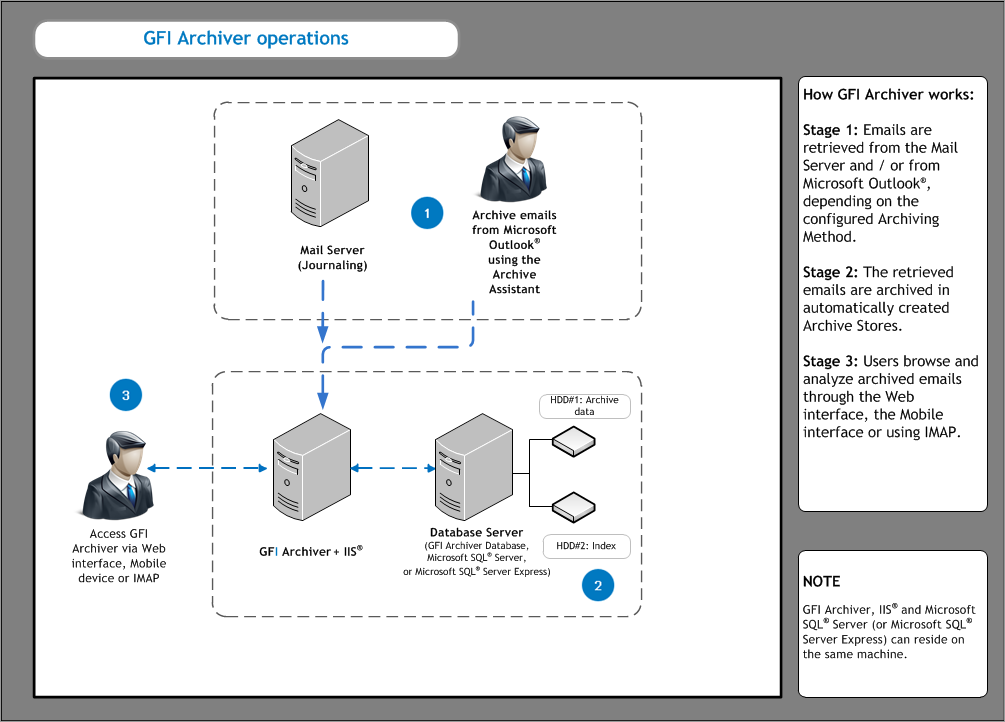
Typical GFI Archiver installation diagram.
Stage 1: Retrieve items to archive
GFI Archiver retrieves emails, calendar items or files depending on the configured Archiving Method as described in the table below:
| Option | Description |
|---|---|
| Manual Archiving |
This archiving method does not require Microsoft® Exchange. Any business using Microsoft® Outlook can manually archive emails irrespective of where their email is hosted. Select this option when you want to:
|
| Auto-Archiving (JournalingA Microsoft Exchange Server feature which stores email copies in a central mailbox for various purposes, incl. mail archiving.) |
When selected, GFI Archiver automatically connects to a configured mail server, downloads the items stored in the journaling mailbox and stores them in Archive StoresA collection of email sources, email metadata and search indexes within GFI Archiver. For more information refer to Managing the Mail Servers to Archive. If Auto-Archiving (Journaling) is selected, you must then select one of the following options:
|
In addition to these methods of archiving, GFI Archiver provides also the following options:
| Option | Description |
|---|---|
| File Archive Assistant | The File Archive Assistant enables users to archive files such as documents or images. This can be done manually from any location on their machine, or automatically, by placing the files they need to archive in a folder synchronized with GFI Archiver. For more information refer to File Archive Assistant. |
| Import Export Tool |
Emails and calendar items can also be imported into GFI Archiver through the Import Export Tool. For more information refer to Using the Import Export Tool. |
Stage 2: Archive retrieved items
GFI Archiver stores collect items in Archive Stores created automatically based on the configured New Archive Store Settings. Items are archived according to their received date. If an Archive Store does not exist for the period that matches the date of the item, a new Archive Store is automatically created. For more information refer to Configuring New Archive Store Settings.
NOTE
When Rule-based method of archiving is selected, GFI Archiver only archives items that match criteria specified in the configured Archiving Rules. For more information refer to Configuring Archiving Rules.
Stage 3: Browse and analyze archived items
Users can browse, search and analyze archived items using the GFI Archiver web interface or from within Microsoft Outlook® using the Outlook Connector. For more information refer to Browsing Archived items.
Additionally, use GFI MailInsightsA reporting facility within GFI Archiver that leverages archived emails to deliver information related to email usage and trends. to analyze information related to email usage and trends. Use this feature to generate management and HR reports that provide insight on email and resource use or misuse. For more information refer to GFI MailInsights®.