Step 5: Configuring a new Mail Server to Archive in GFI Archiver for Office 365 integration
Configure a new Mail server to archive in GFI Archiver using the settings identified in Step 3. Using this connection, GFI Archiver will archive any emails forwarded to the journal mailbox that was configured in Microsoft 365.
1. In GFI Archiver, select Configuration tab and click Mail Servers to Archive.
2. Click Add.
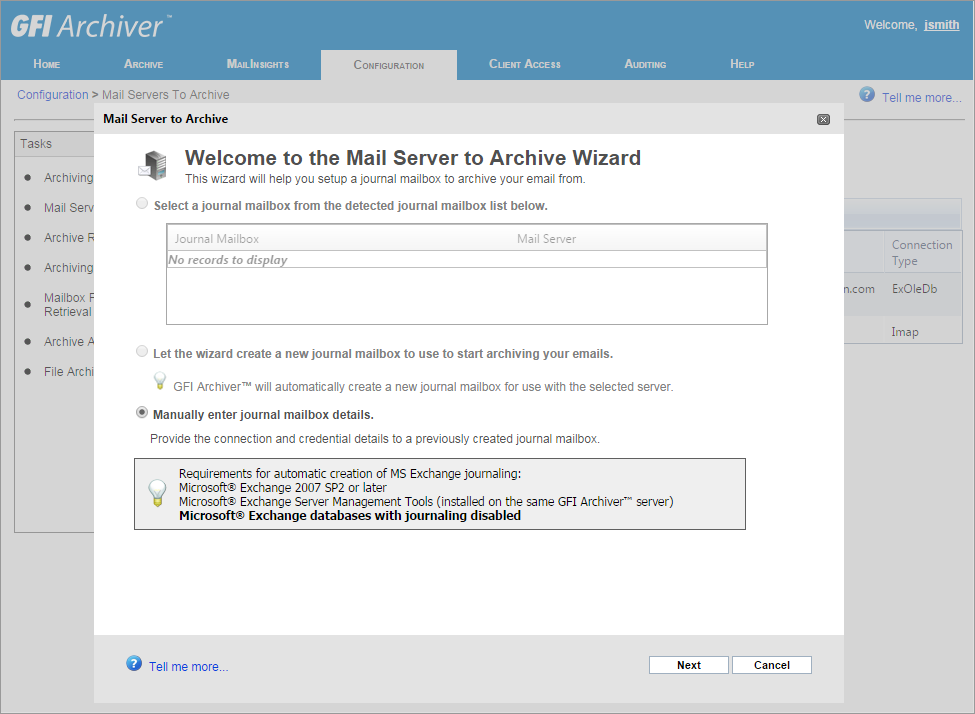
Configuring a new Mail Server to Archive
3. Select Manually enter journal mailbox details.
4. Click Next to continue setup.
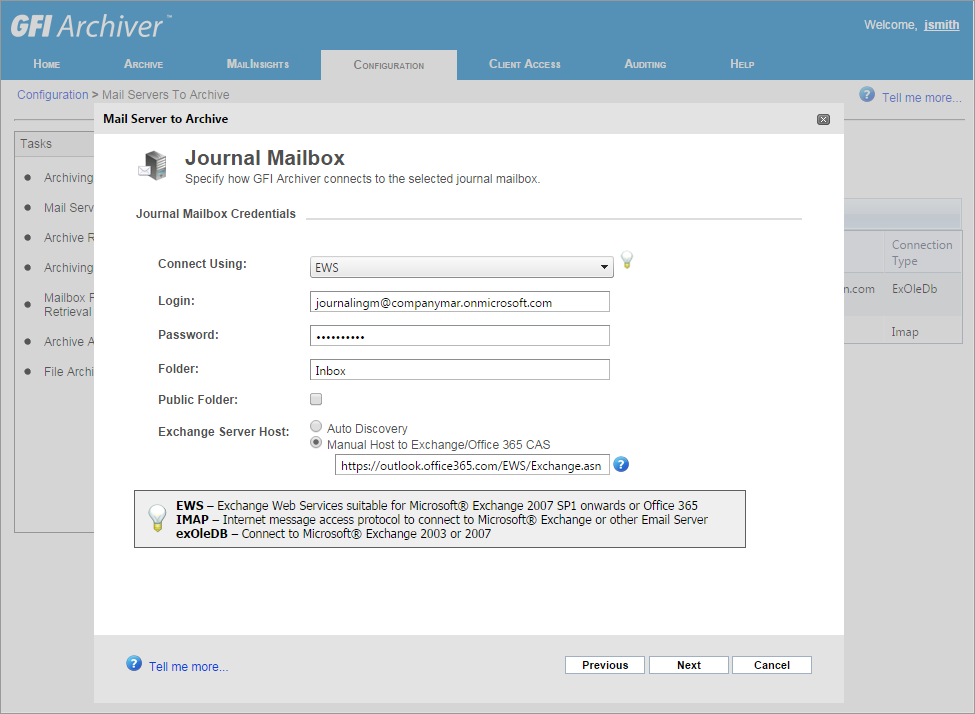
Enter journal mailbox details
5. Using the information gathered in Step 3, key in the required details to connect GFI Archiver to the new Journal MailboxA directory or folder used for receipt, filing, and storing messages of emails.:
6. Click Next.
7. Click Finish.
See also:
Configuring Forwarding Rule in Microsoft Office 365
Identify connection settings in Office 365