Configuring a Transport Rule to prevent 'deleted without being read' response for external senders
When a sender from outside your organization sends a message with a read receipt request, a response is sent out from the server as soon as GFI Archiver collects the email from the journal mailbox for archiving purposes. The response informs the sender that the message was deleted before it was read.
The following steps guide you to create a new transport rule that prevents Microsoft 365 from sending automatic responses:
NOTE
This transport rule works only for external senders.
1. Log in to Microsoft 365 using the administrator account.
2. From the top menu select Admin > Exchange to open Exchange Admin Center.
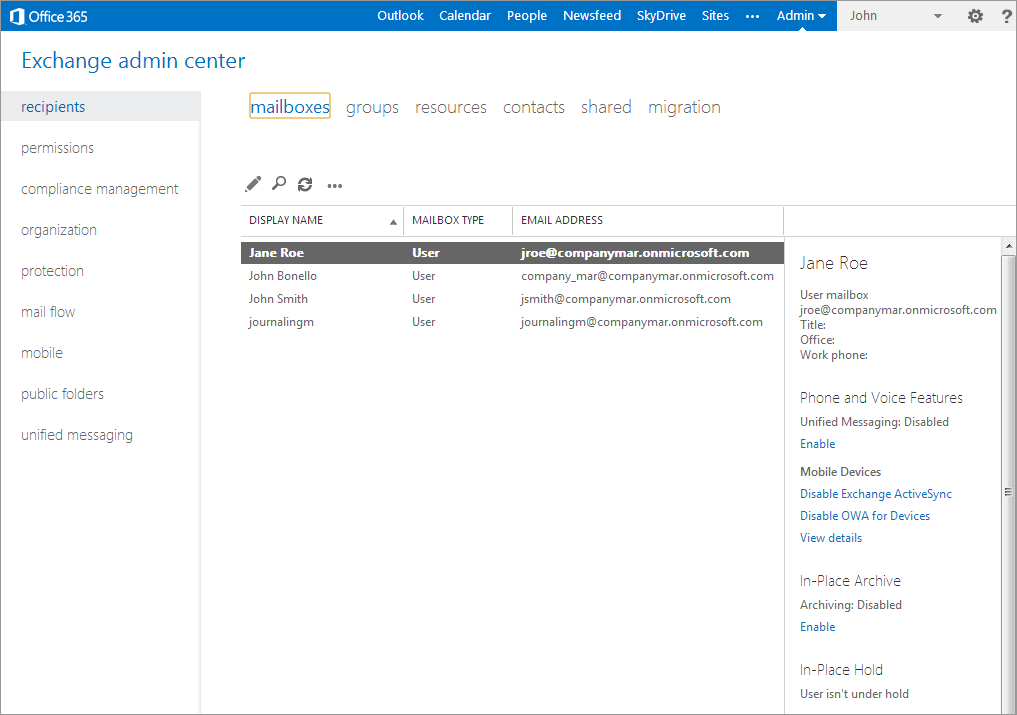
Configuring a new Transport Rule
3. Select mail flow.
4. In the rules tab, select the + (New) and select Modify messages.
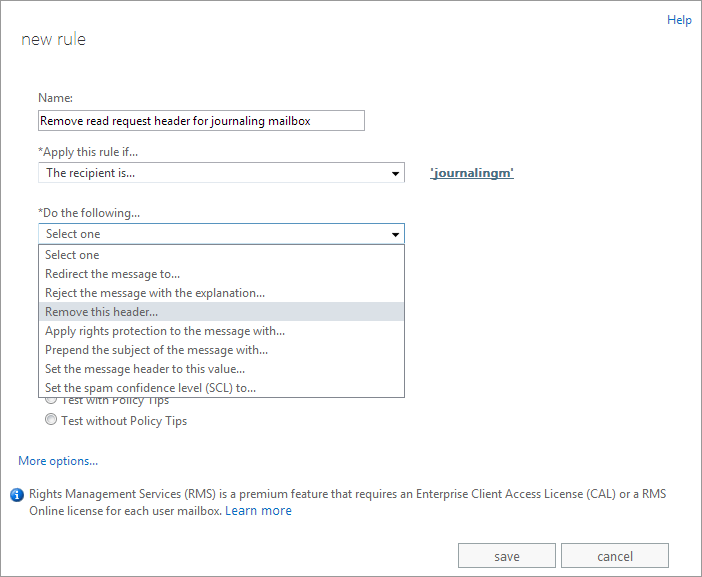
Define new Transport Rule conditions
5. In the new rule screen, configure the following options:
6. Click save.
7. View and verify the configured transport rule.
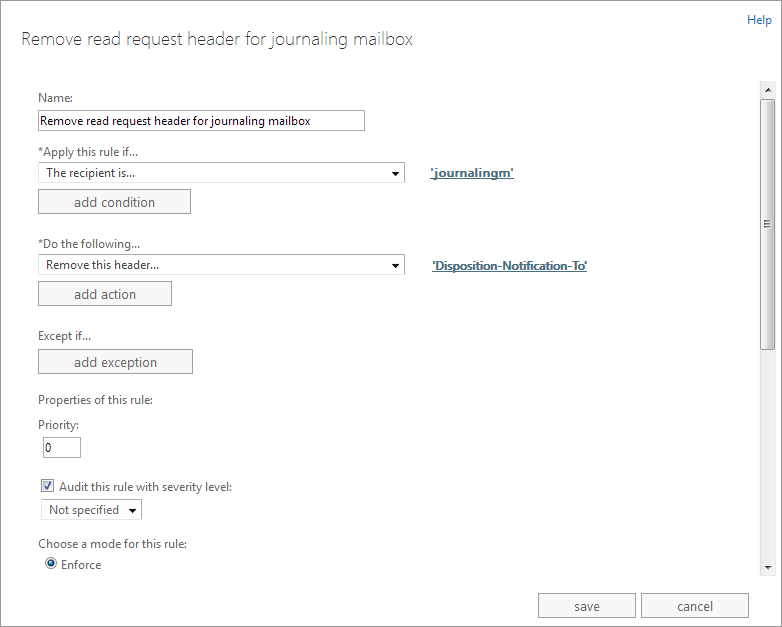
Verify new rule details