Test your setup
Depending on the Archiving Method chosen during the post installation tasks, test your setup to ensure that emails are archived successfully.
1. Open a Microsoft Outlook® installation where Archive Assistant has been deployed.
2. Select an email and click the Archive button.
3. In GFI Archiver, go to Archive tab.
4. Ensure the correct Archive Store is selected and verify that the email archived using the Archive Assistant is displayed in the Conversation pane.
1. Create a new email and send it to an email address that belongs to a mailbox that is being archived.
2. In GFI Archiver, go to Archive tab.
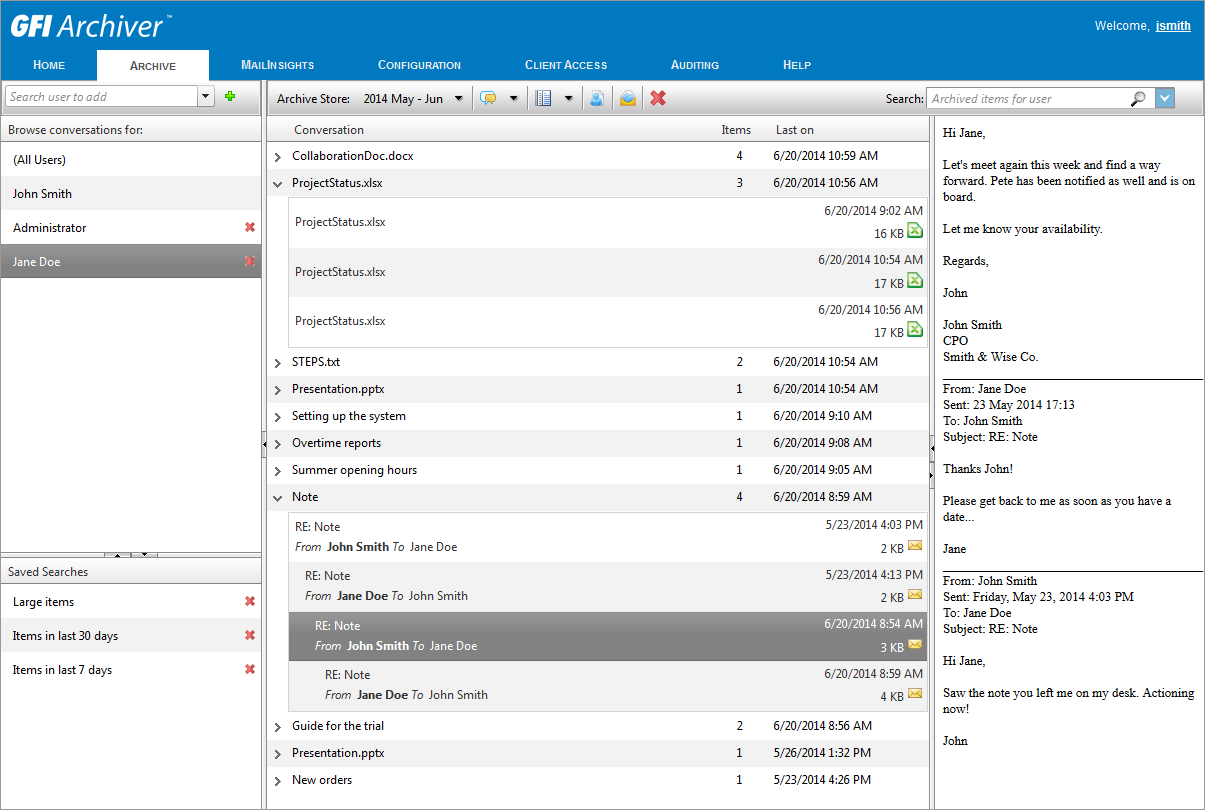
Search for email
3. Ensure the correct Archive Store is selected and verify that the archived email is displayed in the Conversation pane.
1. Ensure that Archiving rules have been configured. For more information refer to Configuring Archiving Rules.
2. Create a new email based on the criteria configured in the Archiving Rules and send it to a valid email address.
3. In GFI Archiver, go to Archive tab.
4. Ensure the correct Archive Store is selected and verify that the archived email is displayed in the Conversation pane.
NOTE
When satisfied that GFI Archiver is archiving emails correctly, you may want to set up mailbox management policies that remove email from your Microsoft Exchange server. For more information refer to Removing email from Microsoft® Exchange.