Managing Agent groups
The computer tree enables you to configure agent properties of groups of computers. To configure computer group properties:
1. From the computer tree, right-click a group of computers and click Properties.
2.(Optional) From General tab, specify name, type and authentication method for the selected group.
3. Select Agent Status tab, and configure the following options:
| Option | Description |
|---|---|
| Enable automatic agents deployment | Automatically deploy agents on newly discovered computers. |
| Remove all agents | Remove all installed agents from this group. |
| Change scan schedule | Configure the schedule, when GFI LanGuard searches for new computers. |
| Scanning profile | Configure the audit schedule; when target computers are scanned. |
| Auto remediation settings | Configure the auto remediation actions to perform on all computers in this group. For more information refer to Configuring Agent auto-remediation. |
4. Select Network Discovery and configure the following options:
5. Select Attributes tab to manage the attributes assigned to the computer selected. Use the Add, Edit and Remove buttons to manage attributes.
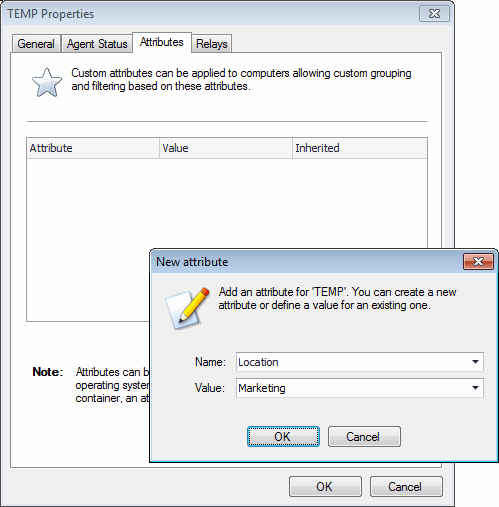
Agent Attributes
6. Click Relays tab to configure agent relays. Relays enable computers other than the one hosting GFI LanGuard to act as GFI LanGuard server. This helps you load-balance traffic directed to that machine and optimize network scanning performance.
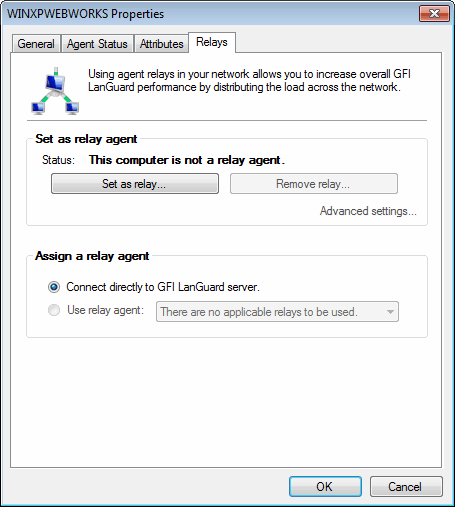
Agent Relays
7. Configure the options described below:
Note
Some options are disabled because they are applicable only for single computers.
8. Click OK.