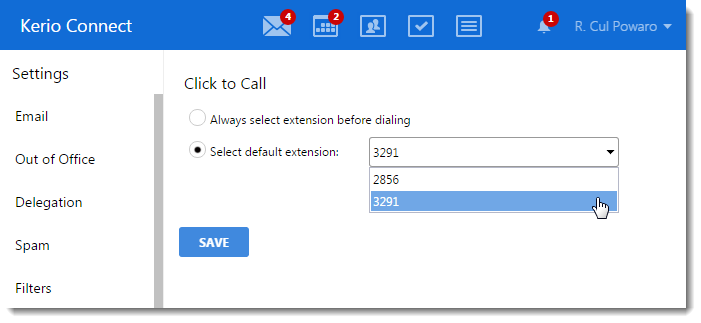Making calls from Kerio Connect Client
In Kerio Connect Client, you can call any number from a message or from contact details just by clicking the number.
If you have this feature available, you can see the Click to CallA feature of Kerio Connect Client that enables you to call any number from a message or from contact details just by clicking the number. section in your Kerio Connect Client settings.
If you don't see the Click to Call section, contact your administrator. Administrators must enable this feature on the server. For more information refer to Integrating Kerio Connect with Kerio Operator.
Making calls from Kerio Connect Client
To make calls from Kerio Connect Client:
- Select the number you want to call:
- In a message, select a number. When the Call icon appears, click it.
- In contact details, click any phone number.
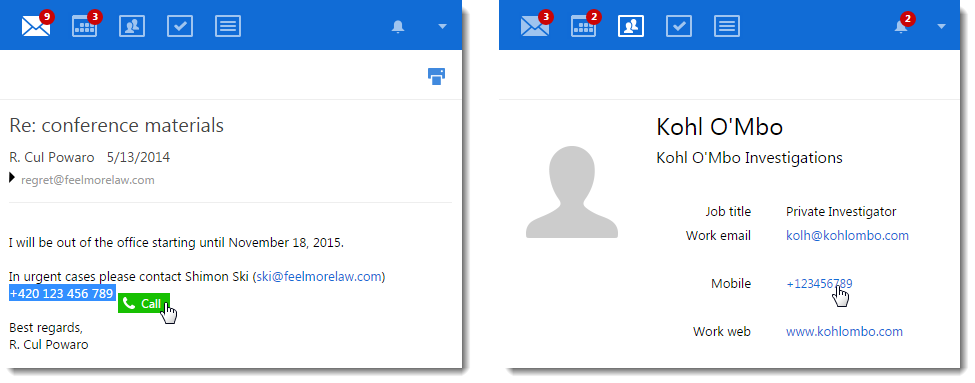
- Select the extension you want to place the call from, and click Dial. You can also set a default extension.
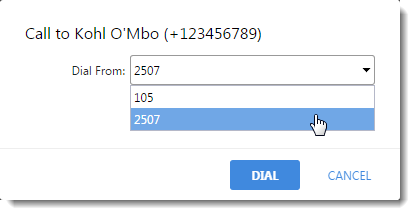
- Your desk phone or softphone starts ringing. Answer the phone. The phone of the person you are calling starts ringing. When the call is established, Kerio Connect Client displays information about the call duration in the bottom right corner.
- End the call by clicking on the Hang up button or the end call icon.
Selecting a default extension
If you have more extensions in Kerio Operator, you can select the extension before making each call or define a default extension for all your calls.
To select a default extension:
- Click Tools > Settings (in Windows Client), or Kerio Connect > Settings (in Mac Client), or your name > Settings (in Web Client).
- Go to the Click to Call section.
- Click the Select default extension option and select the extension you want to make your default from the list.
- Save the settings.