Initializing certificate store in Kerio Connect Client
Before you can digitally sign and/or encrypt messages, you must initialize your certificate store.
Initializing your certificate store
- Log in to your Kerio Connect Client securely via HTTPSSecure version of secured by SSL..
- Click Tools > Settings (in Windows Client), or Kerio Connect > Settings (in Mac Client), or your name > Settings (in Web Client).
- Go to the Secure Messages section.
- Create a password for the certificate store. You can:
- Use your Kerio Connect Client password
- Create a unique password for the certificate store (this is the more secure option)
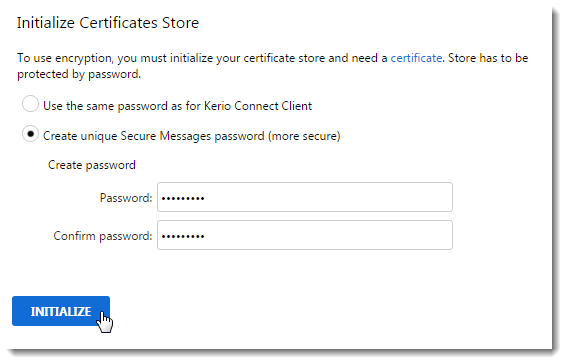
NOTE
Remember your password. Read the Resetting your password section for more information.
- Import your personal certificate. For more information refer to Importing personal certificates to Kerio Connect Client.
When your store is initiated and your certificate imported, you can digitally sign, and encrypt and decrypt messages.
Changing your certificate store password
You can change the password to your certificate store anytime.
- Click Tools > Settings (in Windows Client), or Kerio Connect > Settings (in Mac Client), or your name > Settings (in Web Client).
- Go to the Secure Messages section.
- In Certificate store protection, you can:
- Change the type of the password (same as for Kerio Connect Client or different)
- Change the password
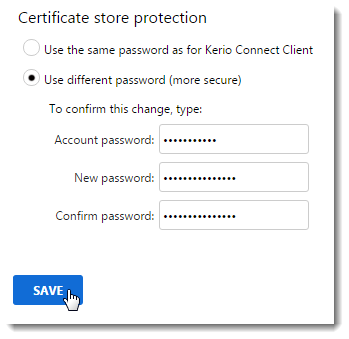
Resetting your certificate store password
If you forget the password to your certificate store (and you have a different password than for your Kerio Connect account), you must initialize the store again.
- Click Tools > Settings (in Windows Client), or Kerio Connect > Settings (in Mac Client), or your name > Settings (in Web Client).
- Go to the Secure Messages section.
- Click the Forgotten password? link.
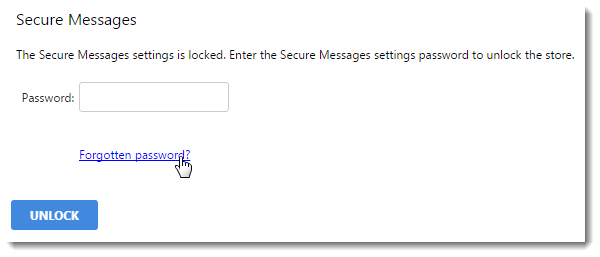
- Click Continue to confirm the reset action.
- Type your Kerio Connect Client password and click Reset.

Now you must initialize your certificate store again and import all your certificates to start sending encrypted and digitally signed messages.