Using notes in Kerio Connect Client
Creating notes
To create a new note:
- In Kerio Connect Client, go to the Notes section.
- Click New note.
- Write the text.
- Click Save.
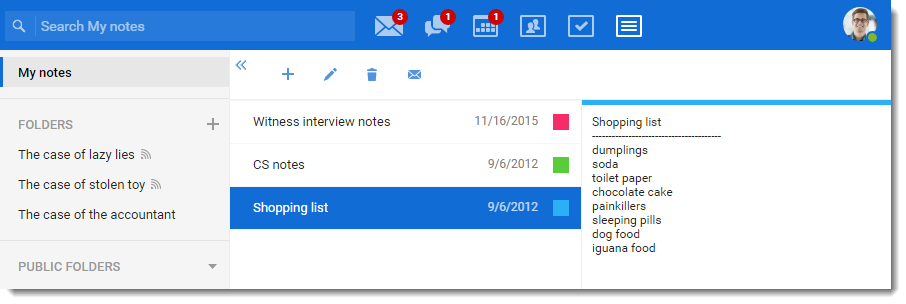
Editing notes
To edit a note, select the note in the list and click Edit.

Sending notes as email messages
You can send your note as an email message with one click.
- In the Notes section in Kerio Connect Client, select a note.
- Click Send as Message. This opens a new message window containing the text of the note.
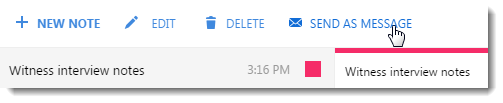
- Compose the message as needed and send. For more information refer to Sending emails in Kerio Connect Client.
Working with notes
In the notes section, you can:
- Sort your notes into folders.
- Change the color of your note (right-click it and select a color).
- Remove a note (right-click it and select Delete).
Sorting notes into folders
Your default notes folder is My notes.
To add another folder, click the plus sign next to FOLDERS and specify a name.
To move a note to a different folder, drag it from its original folder to another in the tree on the left.
Sharing your notes folders
You can share your notes and see note folders others share with you. For more information refer to Sharing in Kerio Connect Client.