Encrypting messages in Kerio Connect Client
If you encrypt your messages, only message recipients can read your messages.
Prerequisites
To encrypt messages, you must first:
- Initialize your certificate store. For more information refer to Initializing certificate store in Kerio Connect Client.
- Import a personal certificate. For more information refer to Importing personal certificates to Kerio Connect Client.
- Have the recipients' public certificate
NOTE
To acquire another user's public certificate, ask them to send you a digitally signed message, and then reply to that message.
Encrypting messages
To encrypt messages:
- Compose a message. For more information refer to Sending emails in Kerio Connect Client.
- Click the Encrypt the message icon. If your certificate store is locked, enter your certificate store password. For more information refer to Initializing certificate store in Kerio Connect Client.
- Send the message.

Reading encrypted messages
To read an encrypted message, click the Display button.
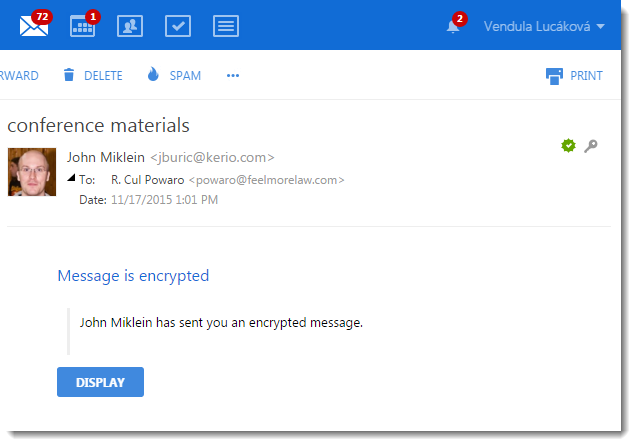
If your certificate store is locked, enter your certificate store password first. For more information refer to Initializing certificate store in Kerio Connect Client.
Displaying encrypted messages automatically
If you do not want to click the Display button in every encrypted message you receive, Kerio Connect Client can decrypt those messages automatically.
- Log in to Kerio Connect Client securely.
- Click Tools > Settings (in Windows Client), or Kerio Connect > Settings (in Mac Client), or your name > Settings (in Web Client).
- Go to the Secure Messages section.
- Log in to your certificate store.
- In the Secure Messages section, select the Display decrypted messages directly option.
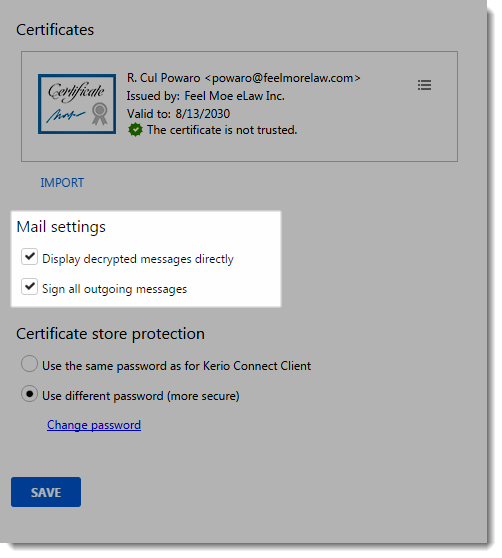
From now on, Kerio Connect Client displays all your messages directly.