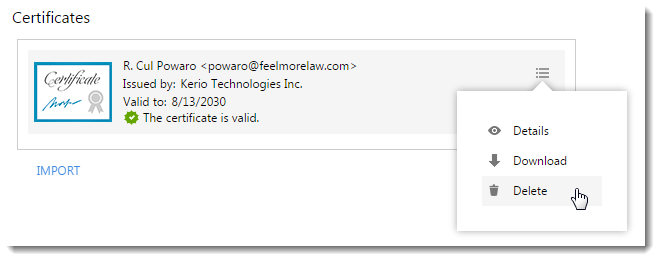Importing personal certificates to Kerio Connect Client
If you want to send encrypted or digitally signed messages, you must import a personal certificate into Kerio Connect Client.
You can acquire a personal certificate in one of two ways:
- Ask your administrator to get you one,
- Download your own certificate for free from a site such as Comodo or Instant SSL
You must have a separate personal certificate for each of your email addresses, including any aliases.
NOTE
Back up your certificates so you can use them when re-initializing your certificate store. For more information refer to Initializing certificate store in Kerio Connect Client.
Importing personal certificates into Kerio Connect Client
- Log in to Kerio Connect Client securely.
- Click Tools > Settings (in Windows Client), or Kerio Connect > Settings (in Mac Client), or your name > Settings (in Web Client).
- Go to the Secure Messages section.
- Login to your certificate store. For more information refer to Initializing certificate store in Kerio Connect Client.
- In the Secure Messages section, click Import.
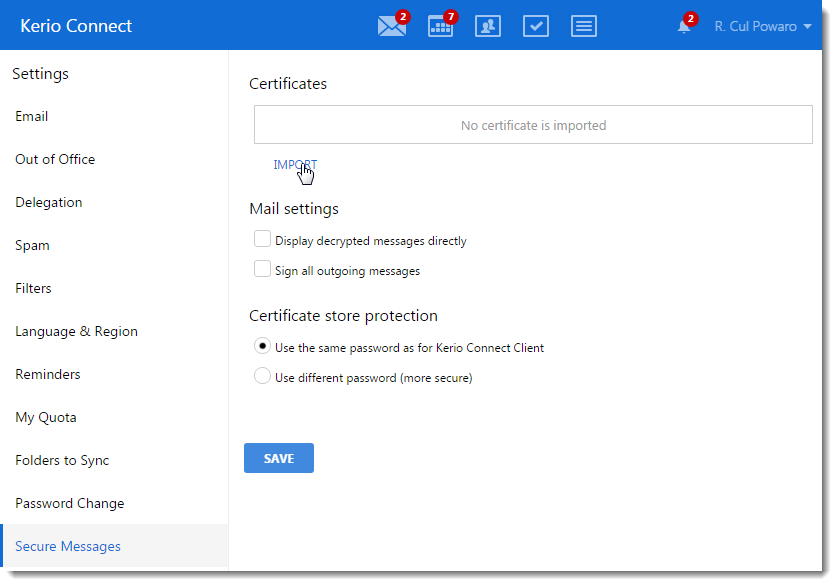
- Browse to find the certificate file, type the passphrase and click Import. The server verifies the validity of the certificate. If the certificate is not valid, ask your administrator to upload a root certificateA certificate issued by a trusted certificate authority (CA). In the SSL, anyone can generate a signing key and sign a new certificate. to the server. For more information refer to Adding trusted root certificates to the server.
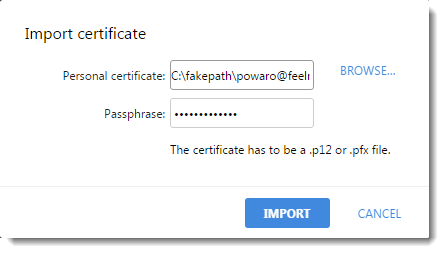
- Repeat steps 1-5 for all your certificates.
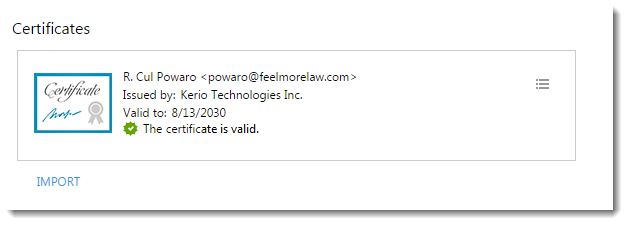
Displaying certificate details
To display details about your certificate, such as the serial number and validity status, click the certificate menu and select Details.
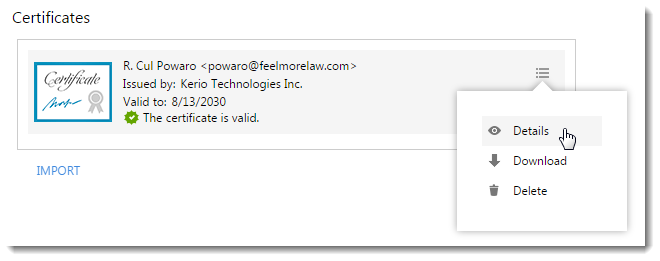
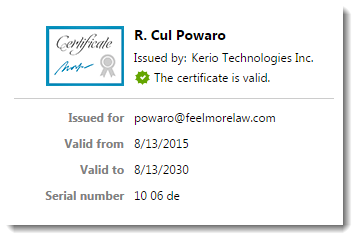
Downloading your certificate
To download your certificate, click the certificate menu and select Download.
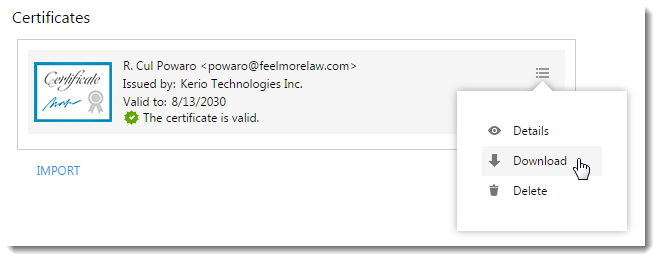
NOTE
Download and back up your certificates so you can use them when re-initializing your certificate store. For more information refer to Initializing certificate store in Kerio Connect Client.
Deleting your certificate
To delete your certificate, click the certificate menu and select Delete.