Configuring a policy to accelerate traffic in the Exinda Web UI
Use the following instructions to configure a policy that enables acceleration to the traffic identified by the policy.
- From the Action drop-down list select Optimize, and then select the Acceleration section checkbox to enable acceleration and reductionmeasures the amount of redundant data that has been removed from the network, increasing capacity techniques.
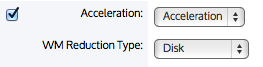
Settings in the Optimizer>Policies tab.
- Specify the Acceleration technique to use to make the traffic faster.
- Acceleration- Accelerate using TCPTransmission Control Protocol-based acceleration techniques. This is only available on x800 licensed appliances. Only outbound TCP traffic will be accelerated.
- Edge Cache- Cache particular types of traffic so that when the same traffic is requested again, it can be served up locally from the cache. Edge Cache can be used with a single appliance.
- If acceleration was selected, specify the WANWide Area Network memory (WM) Reduction Type to reduce the amount of traffic that needs to traverse the network.
- None- Do not attempt to reduce the traffic. The traffic will still be accelerated via TCP-based acceleration techniques.
- Compression- Compress the traffic using a network optimized LZ compression algorithm. The traffic will also be TCP-accelerated.
NOTE
If the compressed output is larger than the original, the appliance will send the original.
- Disk- De-duplicate the traffic. The appliance's hard disk drive is used to store the deduplication patterns.The traffic will also be compressed and will be TCP-accelerated.
- Create the Filter Rules.