Alerts
Alerts will notify you when there are issues or potential issues with either the Exinda appliance system (such as CPU utilization and memory paging) or with your traffic (such as an application performance score dropped).The alerts can either be sent by email or by SNMPSimple Network Management Protocol traps. Use the alerts to ensure the system and your network is operating the way you need it to.
NOTE
To email alerts, valid SMTPSimple Mail Transfer Protocol and email settings are required. For more information refer to Email configuration. Recipients of the email alerts are configured where SMTP is configured.
To send SNMP traps, valid SNMP settings are required. For more information refer to SNMP configuration.
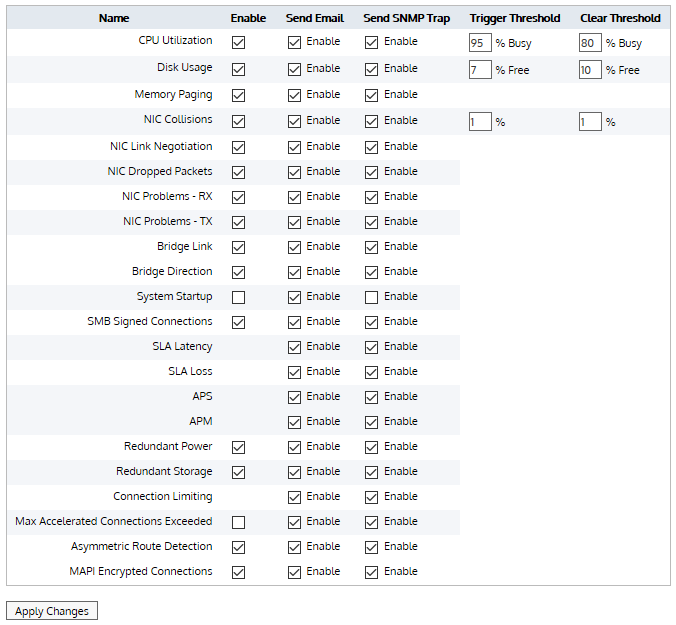
Some alerts are enabled with no option to disable, but for all alerts you need to decide if you want email notifications and/or SNMP traps. For some alerts, you can specify operational thresholds to trigger or clear the alerts.
Specified Thresholds Exceeded
- SLA Latency – Alert raised when the specified latency for an SLA object is exceeded.For more information refer to Configuring service level agreement objects.
- SLA Loss – Alert raised when there is loss for a SLA.
- APSApplication Perfromance Score – Alert raised when the defined threshold for an APS object is exceeded.
- APM – Alert raised when the defined threshold for an APM object is exceeded.
- Connection Limiting – Alert raised when one or more Virtual Circuits has connection limits enabled, and the threshold was reached.
- Max Accelerated Connections Exceeded – Alert raised when the number of accelerated connections exceeds the licensed limit. Connections over the licensed limit pass through the appliance and are not accelerated.
Particular Traffic Patterns Detected
- Asymmetric Route Detection – Alert raised when traffic from a single connection comes in to the network through one interface or node, and goes out through another interface or node.
- SMB signed connections – Alert raised when SMB signed connections are present.
- MAPI Encrypted Connections – Alert raised when encrypted MAPI traffic to a Microsoft Exchange server is detected on an Exinda Appliance. Encrypted MAPI traffic cannot be accelerated.
Appliance Issues
- CPU Utilization – Alert raised when the CPU utilization threshold is reached. The defaults are 95% and 80% busy respectively.
- Disk Usage – Alert raised when the used disk space threshold is reached. The defaults are 7% and 10% free respectively.
- Memory Paging – Alert for memory use and paging.
- NIC Collisions – Alert raised when collisions are present on the interfaces. The defaults are 20 and 1 per 30 sec respectively.
- NIC Link Negotiation – Alert raised when the speed/duplex on an interface is set to auto, but it is negotiating at half duplex and/or 10Mbps.
- NIC Dropped packets – Alert raised when dropped packets are present on the interfaces.
- NIC Problems - RX – Alert raised when RX errors are present on the interfaces.
- NIC Problems - TX - Alert raised when TX errors are present on the interfaces.
- System Startup – Alert raised when the Exinda appliance boots up.
- Bridge Link – Alert raised when one of the links on an enabled bridge is down.
- Bridge Direction – Alert raised when the appliance cabling is incorrect. In most cases, it indicates the Exinda WANWide Area Network interface has been incorrectly plugged into the LANLocal area network and vice versa.
- Redundant Power – Alert raised when one of the power supplies fails (only available on platforms with power redundancy).
- Redundant Storage – Alert raised when one of the hard disks fails (only available on platforms with storage redundancy).
Enabling System Alerts
Use the following instructions to enable the system alerts.
Before you begin, read through Alerts for an understanding of what each of the alerts does.
- Go to Configuration > System > Setup > Alerts.
- For each of the listed alerts, decide upon which you need Enabled.
- For each of the enabled alerts, select the types of notification to receive: Send Email, Send SNMP Trap, or both.
- If selecting CPU Utilization, Disk Usage, or NIC Collisions alerts, specify the Trigger Threshold and Clear Threshold levels that cause the notifications to be sent.
NOTE
When the Trigger Threshold is reached, an alert notification is sent to the administrator. When the Clear Threshold values are reached, the notifications stop being sent.
- Click Apply Changes.