UI Access Configuration
The Access page allows you to specify how long the appliance web user interface can be idle before the user is automatically logged out. Similarly you can specify how long the CLICommnad line interface can be idle before being logged out. You can specify whether to enable http or https access and which port numbers to use. If desired, you can also choose to disable the web UI altogether. You can specify whether CLI access is through telnet or SSH.
NOTE
Once you disable the Web UI, you can only re-enable it via the CLI.
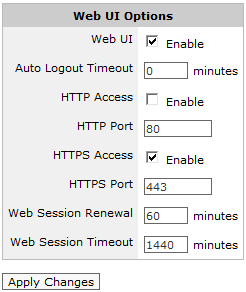
Web UI options for setting HTTP or HTTPS access, auto-logout time period, and disabling the Web UI
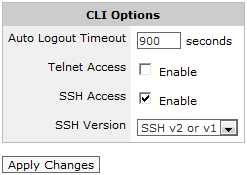
CLI options for setting Telnet or SSH access, and the auto-logout timeout period
- Ensure the Web UI Enable checkbox is checked.
- Set the Auto Logout Timeout period to the specified number of minutes that the user can be idle before the user gets automatically logged out. To configure the system to never automatically log out, set the field to 0 minutes. It is not recommended to change the values in the Web Session Renewal field or the Web Session Timeout field.
- Click Apply Changes.
- Ensure the Web UI Enable checkbox is checked.
- To enable HTTP access, check the HTTP Access checkbox and specify the HTTP Port number to use. The default port number is 80.
- To enable HTTPS access, check the HTTPS Access checkbox and specify the HTTPS Port number to use. The default port number is 443.
- Click Apply Changes.
- Uncheck the Web UI Enable checkbox.
- Click Apply Changes.
From the CLI type: web enable
- To enable Telnet access, check the Telnet Access checkbox.
- To enable SSH access, check the SSH Access checkbox and select the SSH Version to use.
- Click Apply Changes.
- Set the Auto Logout Timeout period to the specified number of seconds that the user can be idle before the user gets automatically logged out. To configure the system to never automatically log out, set the field to 0 minutes.
- Click Apply Changes.