Disabling Junk E-mail settings
When using GFI Archiver with an Microsoft Office 365 mailbox, we recommend disabling the Junk E-Mail Settings to ensure that Junk E-Mail folder in the journal mailbox does not consume space.
The following configuration helps you prevent this issue:
1. Log in into Microsoft Office 365 using the journal mailbox user account.
2. Select Outlook tab.
3. Go to Outlook Tab > Settings icon ![]() > Settings
> Settings
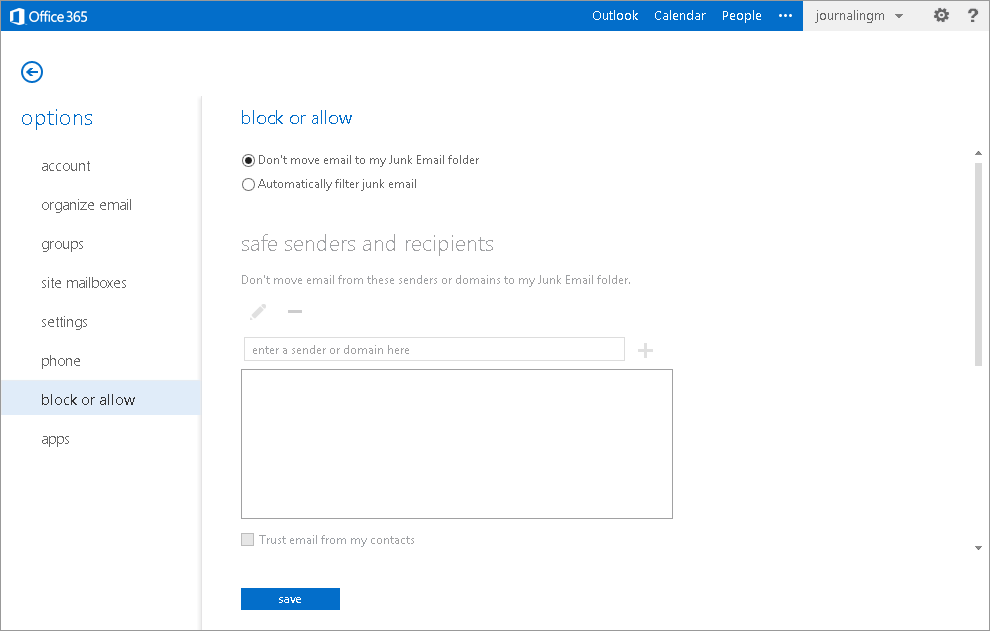
Disabling Junk E-mail settings
4. Under block or allow, select Don't move email to my Junk Email folder.
5. Click save.
See also:
Setting up a Microsoft Office 365 Journaling Mailbox.