Disabling automatic processing of calendar items
When using GFI Archiver with an Microsoft Office 365 mailbox, we recommend disabling automatic processing related to calendar items to ensure that the calendar folder in the journal mailbox does not consume space.
The following configuration helps you prevent this issue:
1. Log in into Microsoft Office 365 using the journal mailbox user account.
2. Select Outlook tab.
3. Go to Outlook Tab > Settings icon ![]() > Settings
> Settings
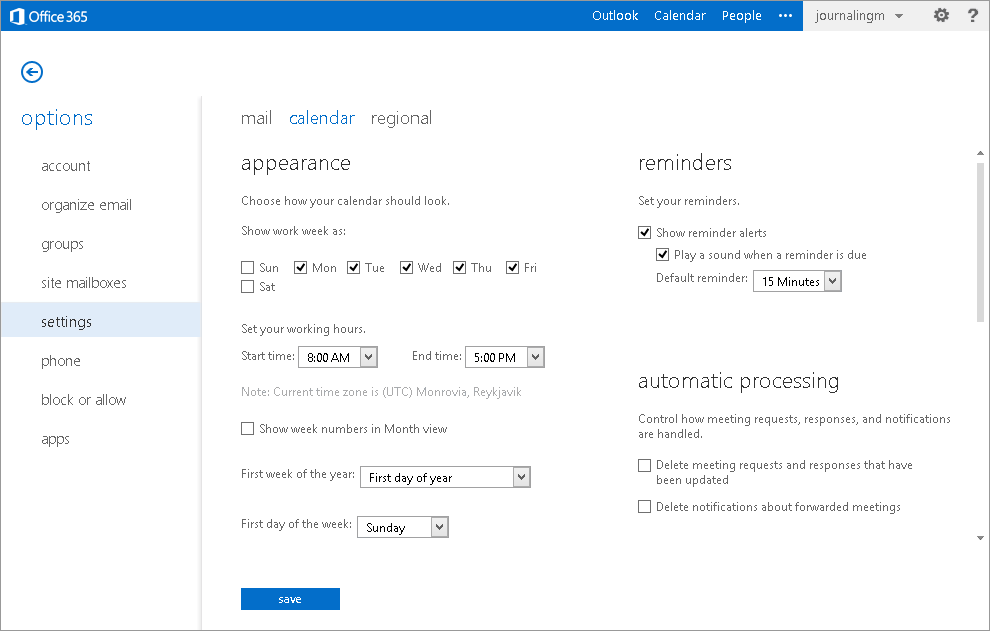
Deleting updated meeting requests and responses
4. Go to calendar and under automatic processing, uncheck Delete meeting requests and responses that have been updated.
5. Click save.
See also:
Setting up a Microsoft Office 365 Journaling Mailbox.