Browsing Archived items
1. From GFI Archiver, select Archive tab.
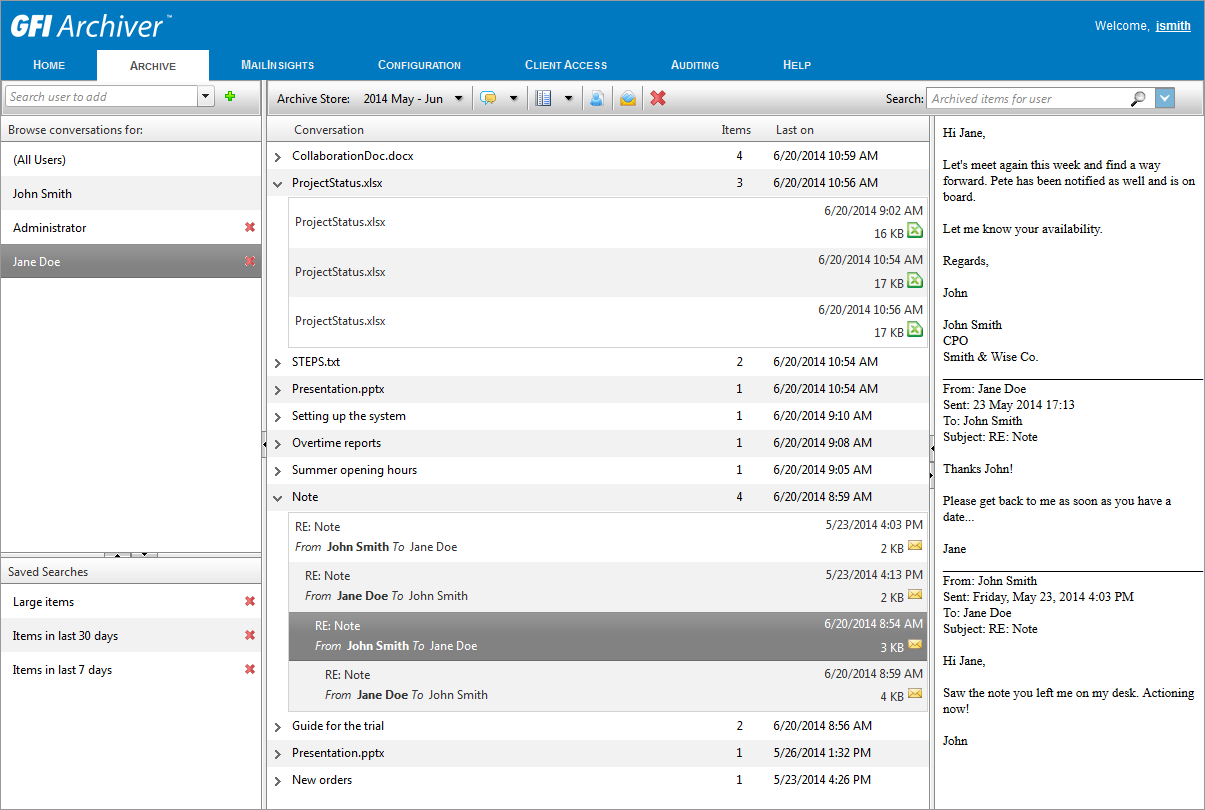
Browsing Archived Emails
2. In the Archive tab, you can view archived items for all the mailboxes that you have been granted access to. You can also perform several actions as described in the table below.
| Option | Description |
|---|---|

|
Enables you to search for emails. Key in the words or phrases to search for and click . Results are displayed in the emails pane. |
|
|
Hides the email preview pane. |
|
|
Shows the email preview pane. |
|
|
Toggles the email preview pane from displaying emails at the bottom to displaying emails at the side of the email list page. |

|
Displays emails in message view. |

|
Displays emails in mailbox view. |
|
|
Switch to calendar view and display archived calendar items. |
|
|
Switch to file history view and display a list of files archived by the File Archive Assistant. |
|
|
Displays the list of mailboxes the currently logged in user has access to. From the accounts list, select the Archive Store to view mailboxes for form the List accounts in archive option. Click Close to exit Account list. |
|
|
Deletes the selected Emails if Email Deletion has been enabled by your System Administrator. If Email Deletion is not enabled, this icon will not be displayed. NOTE Emails cannot be deleted from Read-only Archive StoresA collection of email sources, email metadata and search indexes within GFI Archiver or when Legal-hold is enabled. |
NOTE
By default, GFI Archiver displays 25 items per page. To change this value, click the user name displayed on the top right hand corner of your screen and change the value of the Number of emails to display per page option. Click Save.